Post Indexing
Cpanel backup
when I start my website developing I was afraid to take a backup and restore of my website on C panel because it based on the Linux server. so, I was unable to take my backup but when I do lot of search on Google and YouTube. I found, it is easy, I just this video only for you to take a backup with very easy and simple method and restore on our cpanel you can take on domain, addon domain and subdomain. doesn’t matter you are going to restore on the main domain, sub domain and addon domain make sure you are subscribe our YouTube channel, if you are new on my video, you will get thousands of tricks and tutorials related wordpress website development please subscribe like and comment below let’s start this video.
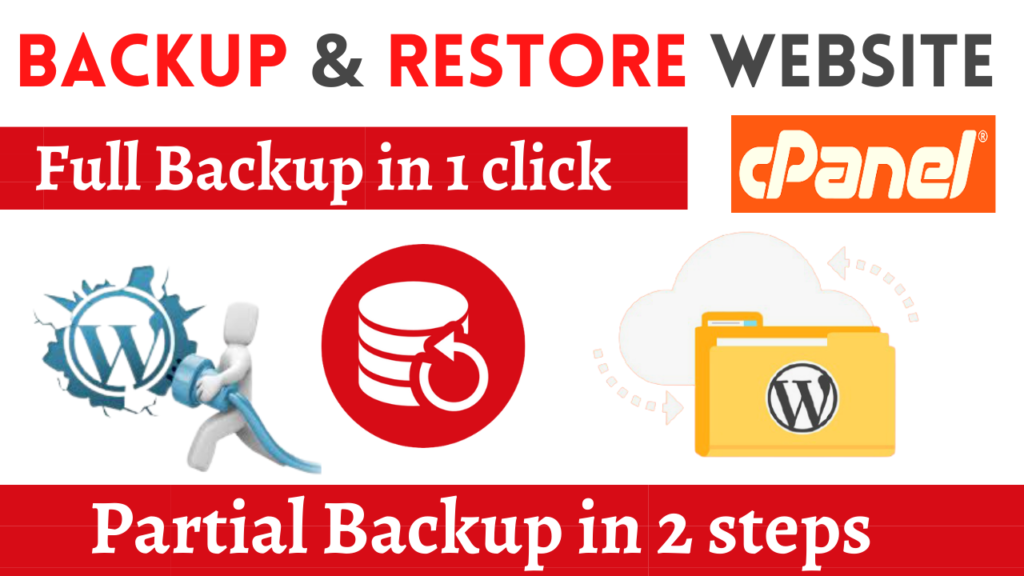
How to take database backup?
Let’s go to open cpanel as you can see this is my disk space, file, usage, addon domain and other information, you just type backup and click on backup wizard, you can take the full website backup here.
- Click on full backup and after that your website will be ready
- You will get a confirmation email and you will get a download link in backup wizard.
- You can easily download full backup website on C panel.
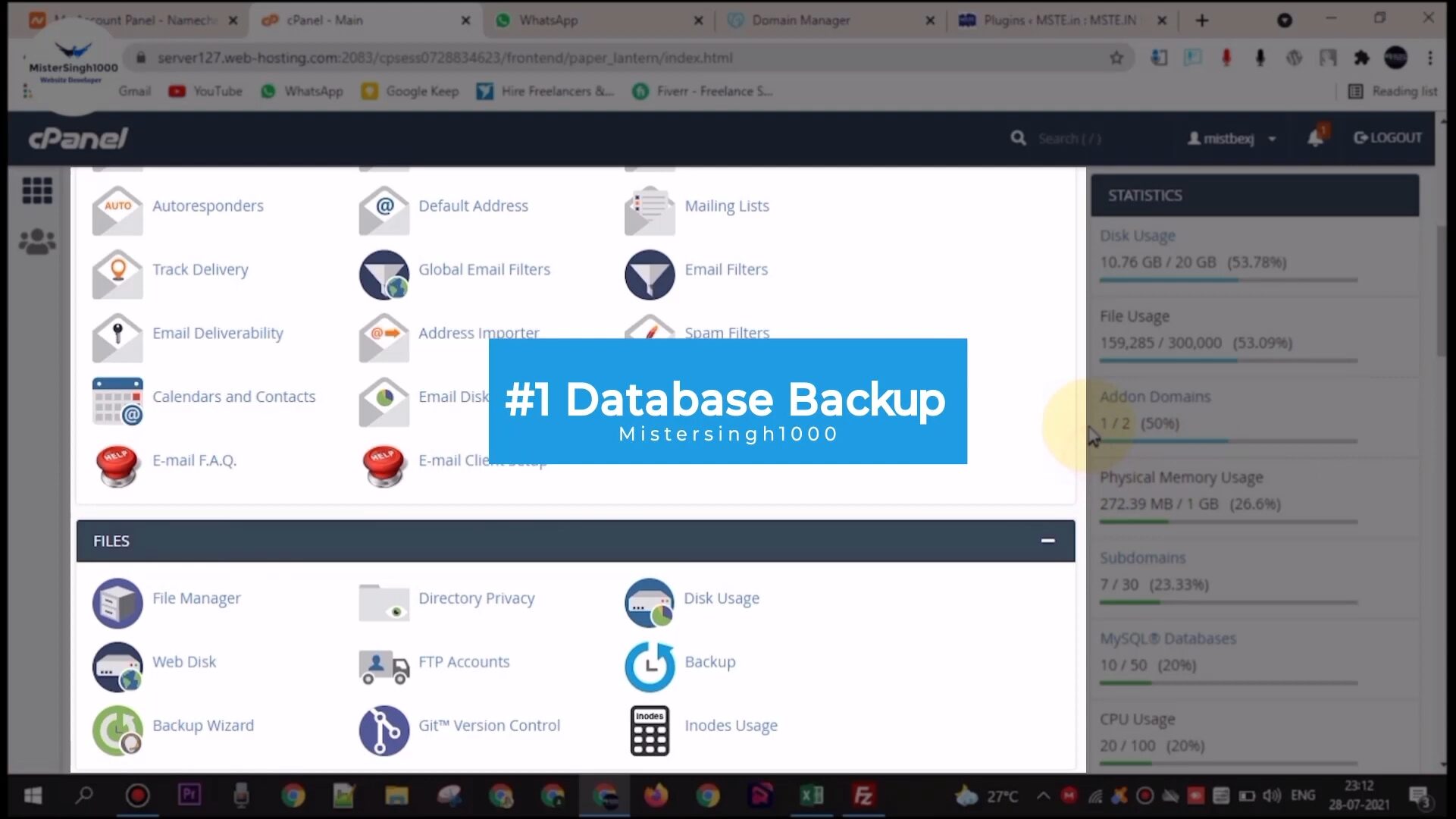
- Do you want to take a partial backup?

- You just search back up then click on back up and now there are partial backup database is available.
- Let’s go to PHP my admin,search in search bar, to take a backup of database so just click any database.
- Click on wpusers you will get here the website URL is here.

- I don’t want to take backup of this website,
- Lets click another database and this is not for me.
- Lets click third database yes, this is the website www.mste.in
- I Want to take backup of this website.
- How to take website backup?
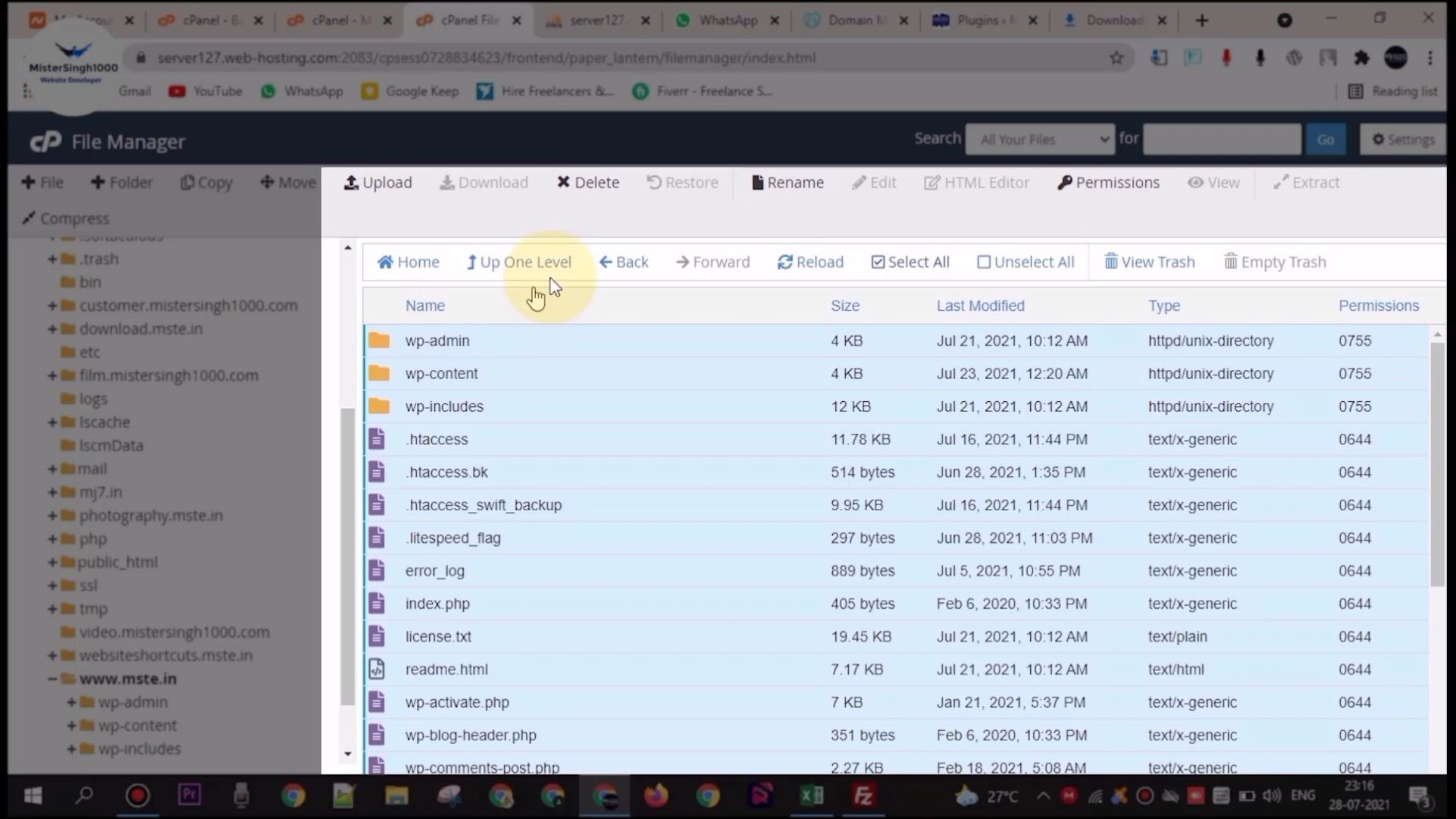
- Go to cpanel and click the name of database wp596, downloading now.
- Go back on Cpanel search file manager and open the public HTML of www.mste.in website
- This is the main folder of mste.in just click select all and right click then click on compress.
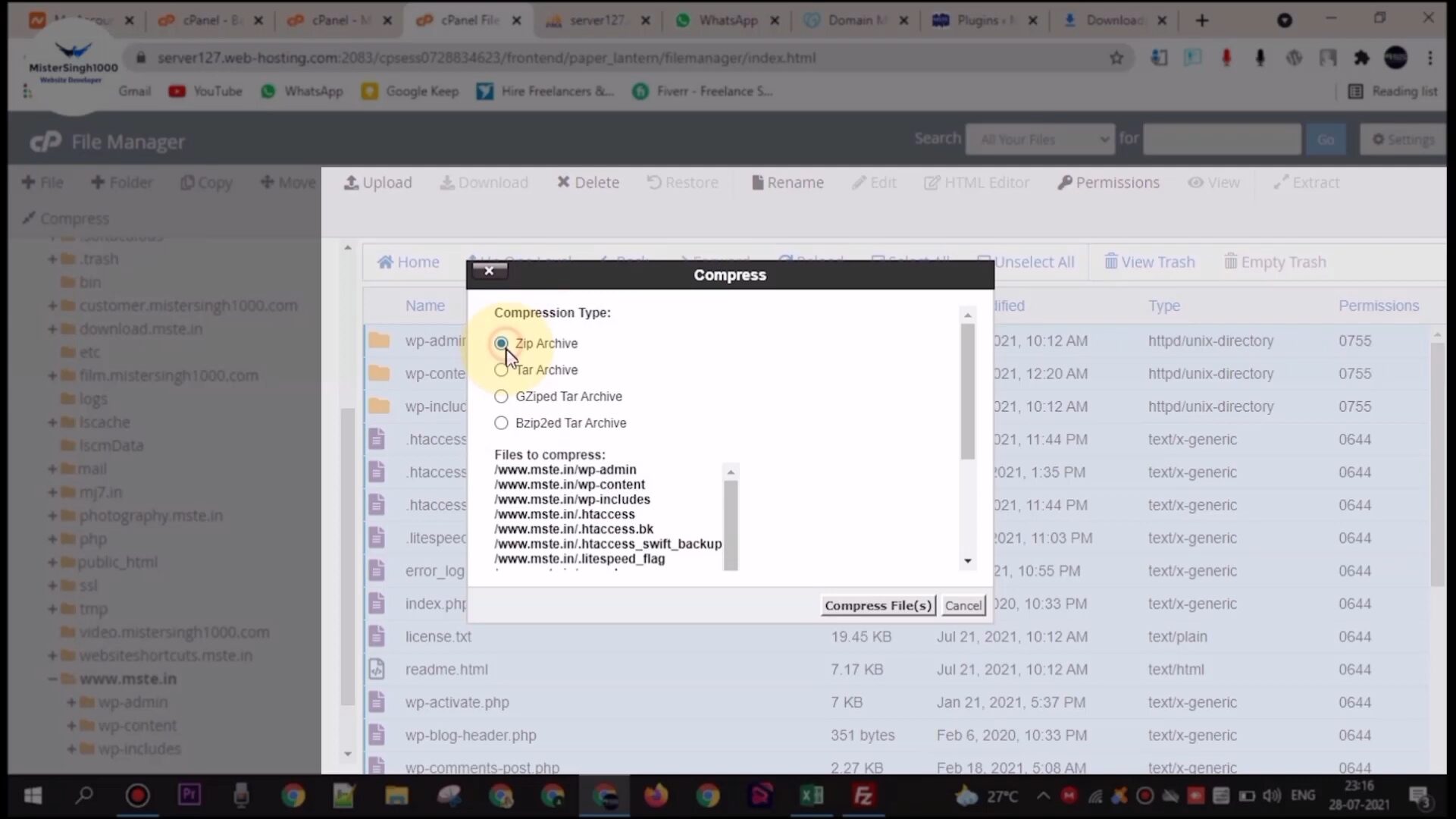
- Selected zip archive, compress files your website backup is ready to compressing.
- You will get zip file as wp-admin name, rename it or download it here by right click.
- My website data is ready to download.
How to restore website database?
Now the third step is to restore backup so simply you just open the second cpanel like wherever you want restore your website.
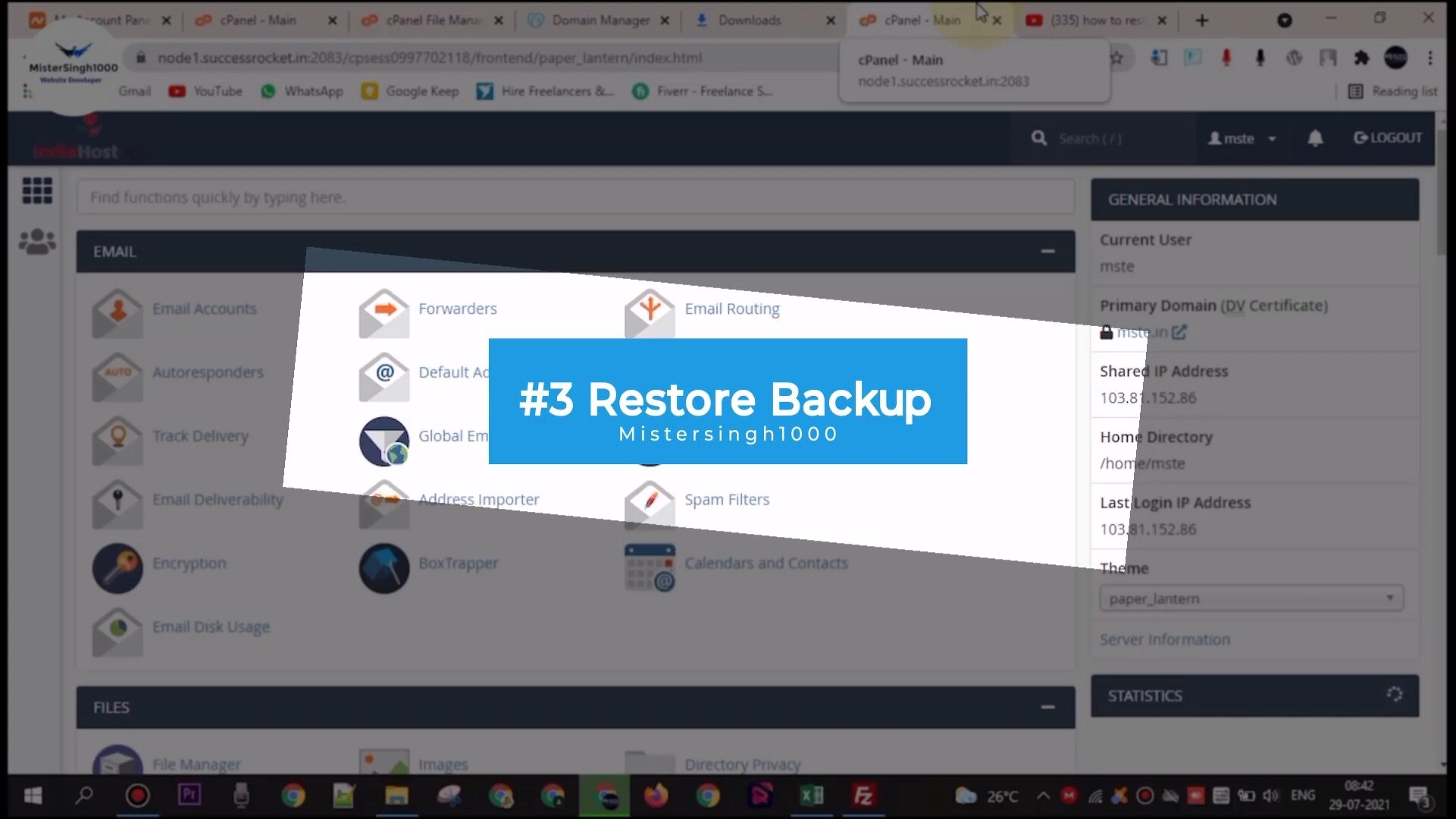
- Search file manager, click on public HTML if you want to restore in main directory.
- I am opening the public HTML click on upload select and you will upload your website backup file.
- Maybe it will be up to 100 MB, 1GB or 3GB, my data is 738 MB so it is ready to upload now. Opening the second cpanel, my sql database, search here and remove all existing username, database if existing.
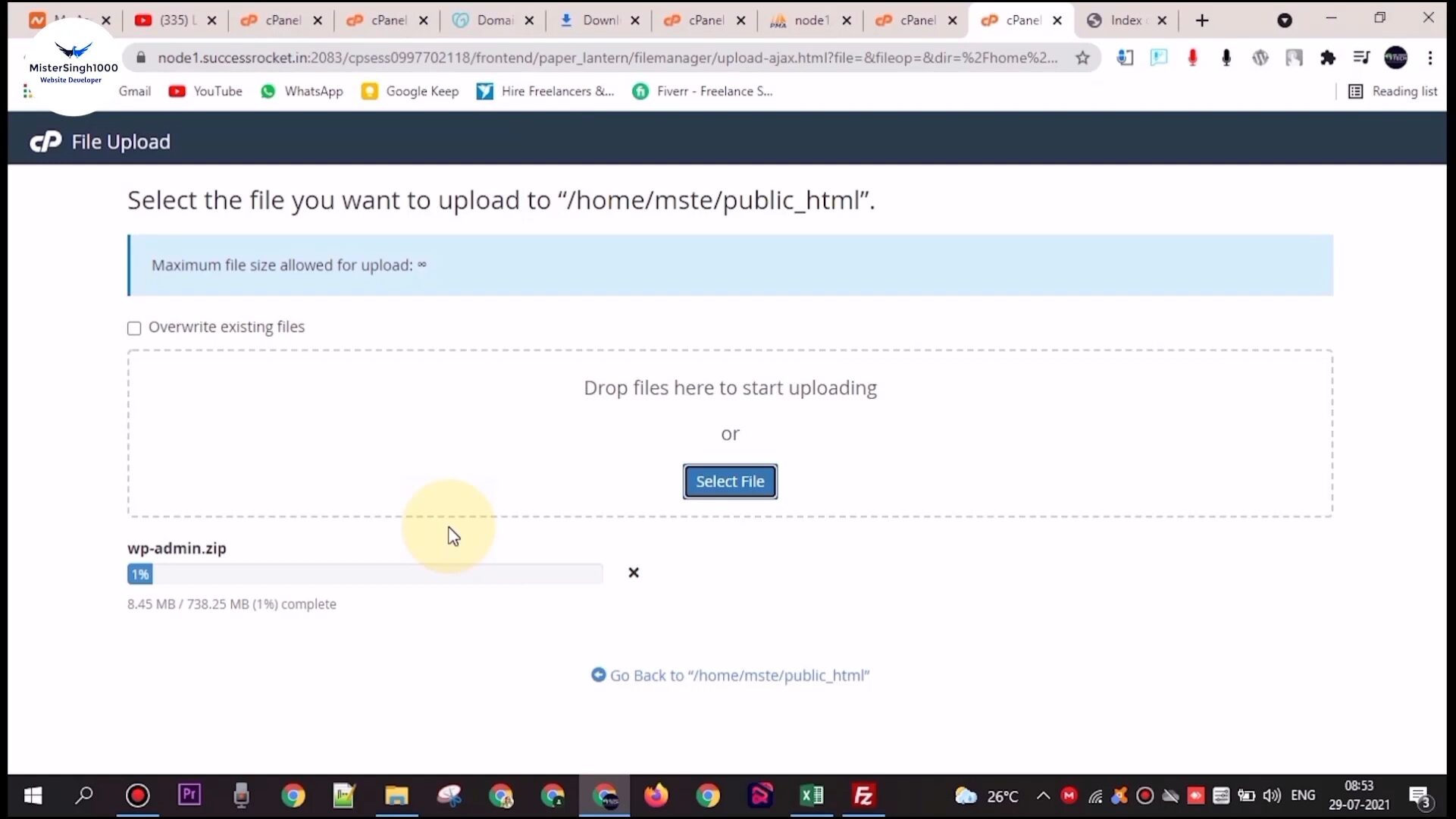
- Let’s create new database, Search example MySQL database wizard.
- Enter New database write name for example my previous database name was WP 596 so I am copying it and pasting wp596.
- Click on next step, my database is ready now creating the database user name for same name and entering any password.

- Click on create user and after that give all privileges, then make changes in our database is ready.
Import Database in PHPMYADMIN
Let’s opening the PHP my admin account, you can check the database name is here.
Let’s click on import database choose file, which you have downloaded from previous website, Click on choose file and select the MySQL database file here.
Click on go now my database is successfully installed.
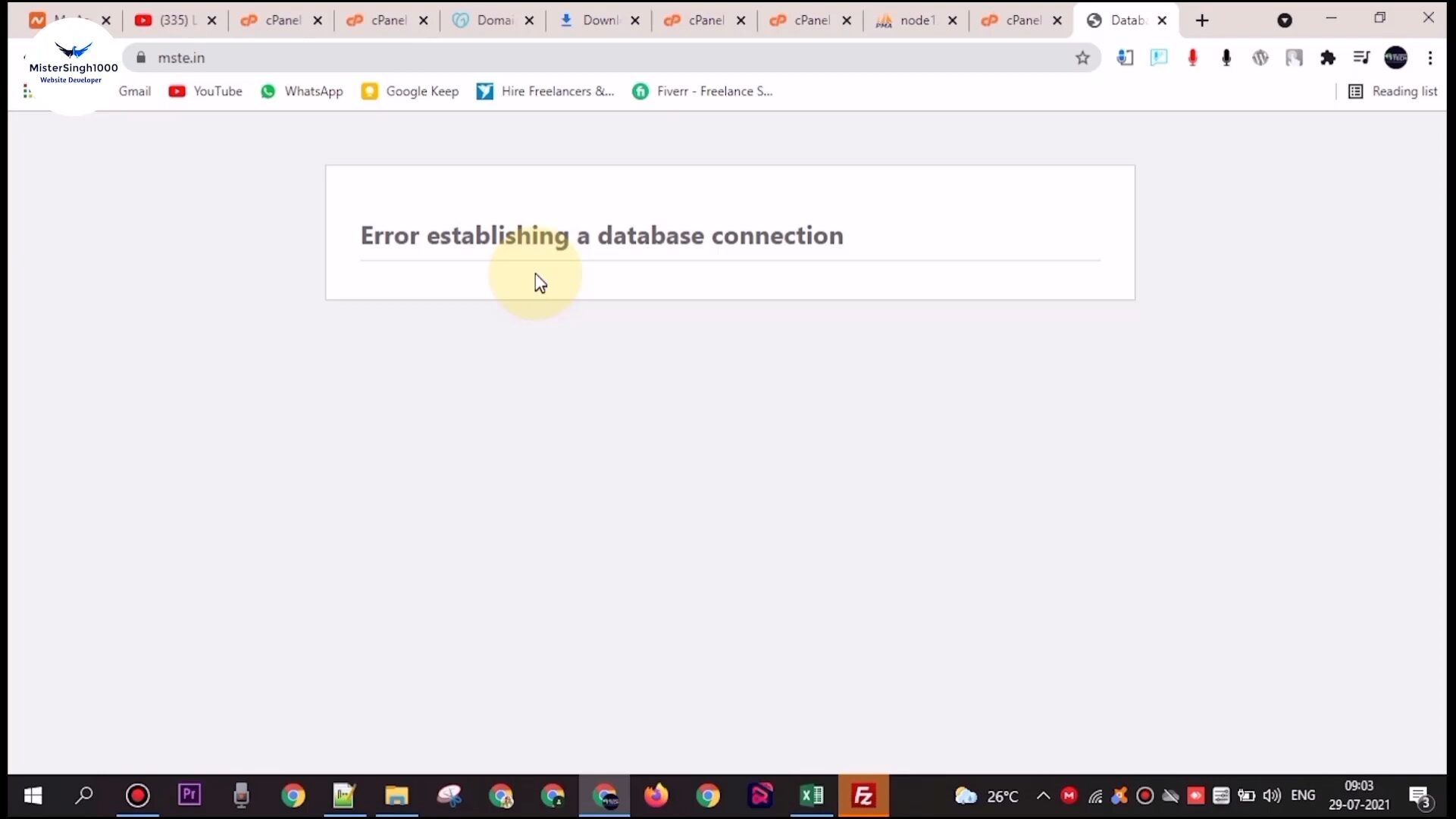
Restore Website Backup:
The last step is to Linking website and database before doing this lets extracting this website backup file click on public HTML then click on website backup right click here and click on extract file all of the files are being extracting,
- Extracted now you can delete the zip file from here.
- Open a website that is the database connection error so I have to link of our website and database you so let’s click on it and then click again WPConfig.php
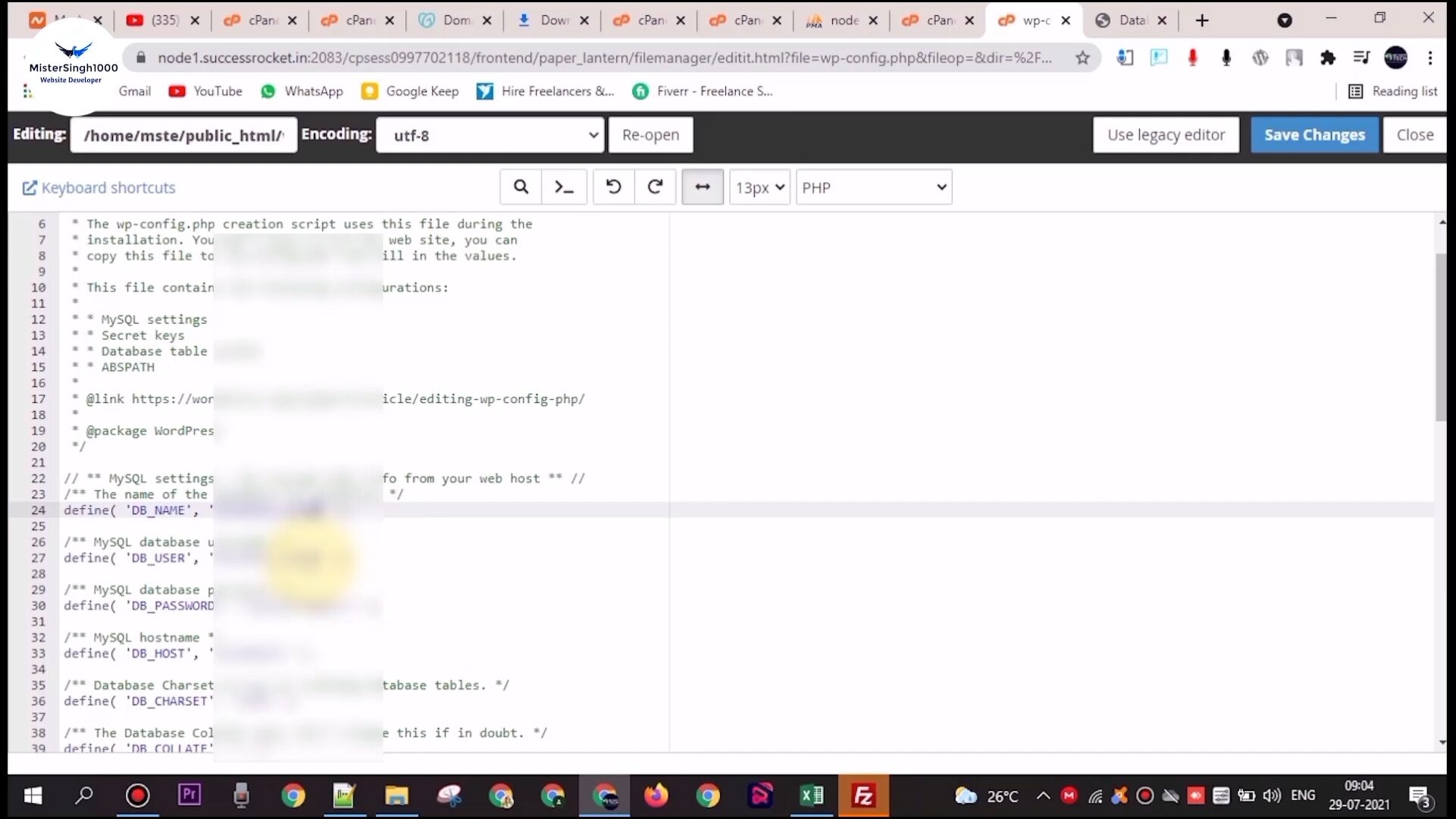
- Now enter your db name and username and password here make sure you please enter here New database which you have created now in your new cpanel.
- I am linking my new database name here and also write my DB username, password
- Do not use your old database user name and database password here please avoid.

- Click on save changes now my website that click on refresh. O my god this is really very interesting and it is running very well my website is being imported now and I have successfully backup and restore my website.
Subscribe & Contact
You want to create a new website on WordPress eCommerce or even want to create a reseller domain and hosting a website? Do you want to create automatic blog post writing content writing websites? the link is in the description.
Please subscribe to our YouTube channel and like the video and also comment below and i love you that take care bye bye, always be remembered MisterSingh1000 for easy wordpress website development.
How to Make ecommerce Website –
Ecommerce Website Customization –
Payment Gateway Integration –
► Playlists of My Channel ►
WordPress Website Development- https://reurl.cc/7rq7jy
Ecommerce Website Development- https://reurl.cc/Env4Xv
Reseller Domain and Hosting Website Development- https://reurl.cc/VEoN85
Android App Development – https://reurl.cc/VEoN45
Website Shortcuts = https://reurl.cc/W3oRGe
Website Traffic & SEO Tricks – https://reurl.cc/Dgp4A5
Now if you have not created your eCommerce website, wordpress website and then must subscribe our channel and also press bell icon and check out our playlists you can create thousands of websites and earn money on this website, these are coding free websites, no need to code. just drag and drop and earn money.



I am not rattling great with English but I come up this rattling leisurely to understand.