Post Indexing
Android app that links to a website
Want to become an Android application developer and you do not have any information about how to build an Android application (android app links website) In this article, we will talk about how to make an Android application without linking with the website and without coding you can install an Android application in just 5 minutes after installing any software in Android application.
Download Android Studio, JDK, SDK & Grade & App Code
Convert website to android app
It is very easy to convert any website into an Android application and android app links website, so in this article, we know that after following which step can we design an Android application? To convert the website to Android application, you have to install 3 software and one FILE in your computer or laptop!
Convert website to mobile app software
To convert the website to Android application you will need some software, (android app links website) within this you will have to add some code! You will have to install this software in your computer laptop and keep it connected with the internet otherwise you will not be able to convert it into Android application by putting a link to your website.
- Android studio
- JDK (Java Development Kit)
- SDK (Software Development Kit)
- GRADLE FILE (Build automation tool)
- Android App CODE LIST
Download Software
Android Studio
JDK
SDK
Gradle
Android App Code
Make Android app and link to the website
Download Android Studio, JDK, SDK & Grade & App Code
Steps to make Android app instantly
How to make Android App?
Go to FILE, click on NEW Project
Click on Empty Project
Now enter the name of the application and also define its location
Select Language java and set MINIMUM SKD API to 16
Click on Next and Android Studio will open
Now click on Androidmanifest.xml
First copy the code and paste under the package
Ctrl + A and Ctrl + S press the button on the keyboard
Go to activity_main.xml and delete
Change the line given below and set it to
Click on Design, (Design editor is unavailable) Error, then click on SYNC above.
Allow GRADLE to be updated and Design BAR will also open
If not open, import GRADLE (click here to import)
APP VIEW will open when updated
Now search WEBVIEW and DRAG & DROP it
Then click on the code and 3 lines like <WebView will appear.
Now copy the second code and paste it under <Webview
Click on App> Res> Value> Themes> Theme.XML (Night) in the Left Side to change DarkActionbar to NoActionBar
Now go to MainActivity.java and Import…. Double clickNow copy third code & paste below Import android.os.bundle;
Copy 4th Code & paste above @Override
Now copy the fifth code and paste under Setcontentview
Now copy the last code 6th code and paste it under the last second bracket.
Double click on bitamp and click on import class
Change the Website URL from mistersingh1000.com to yours website address.
Android App is Ready but Wait …….
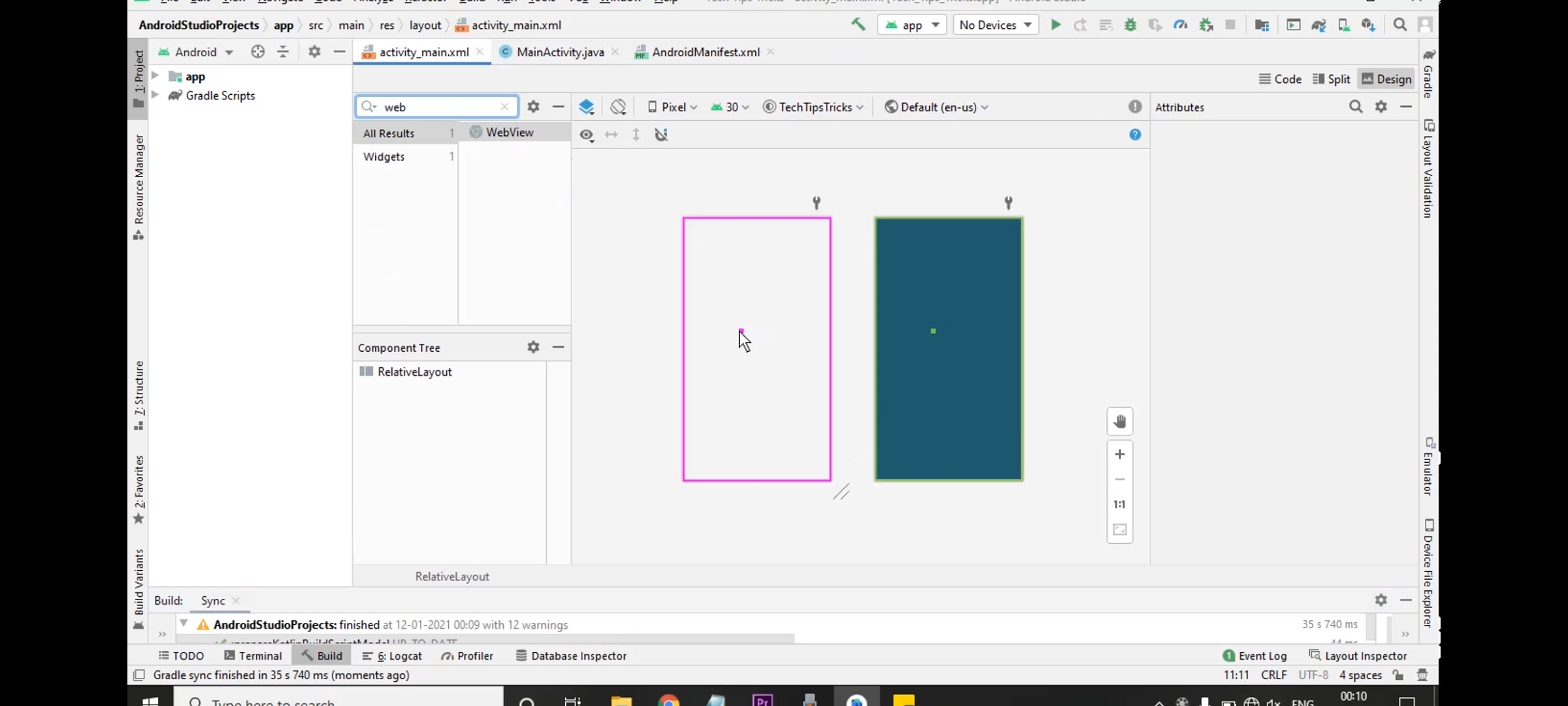
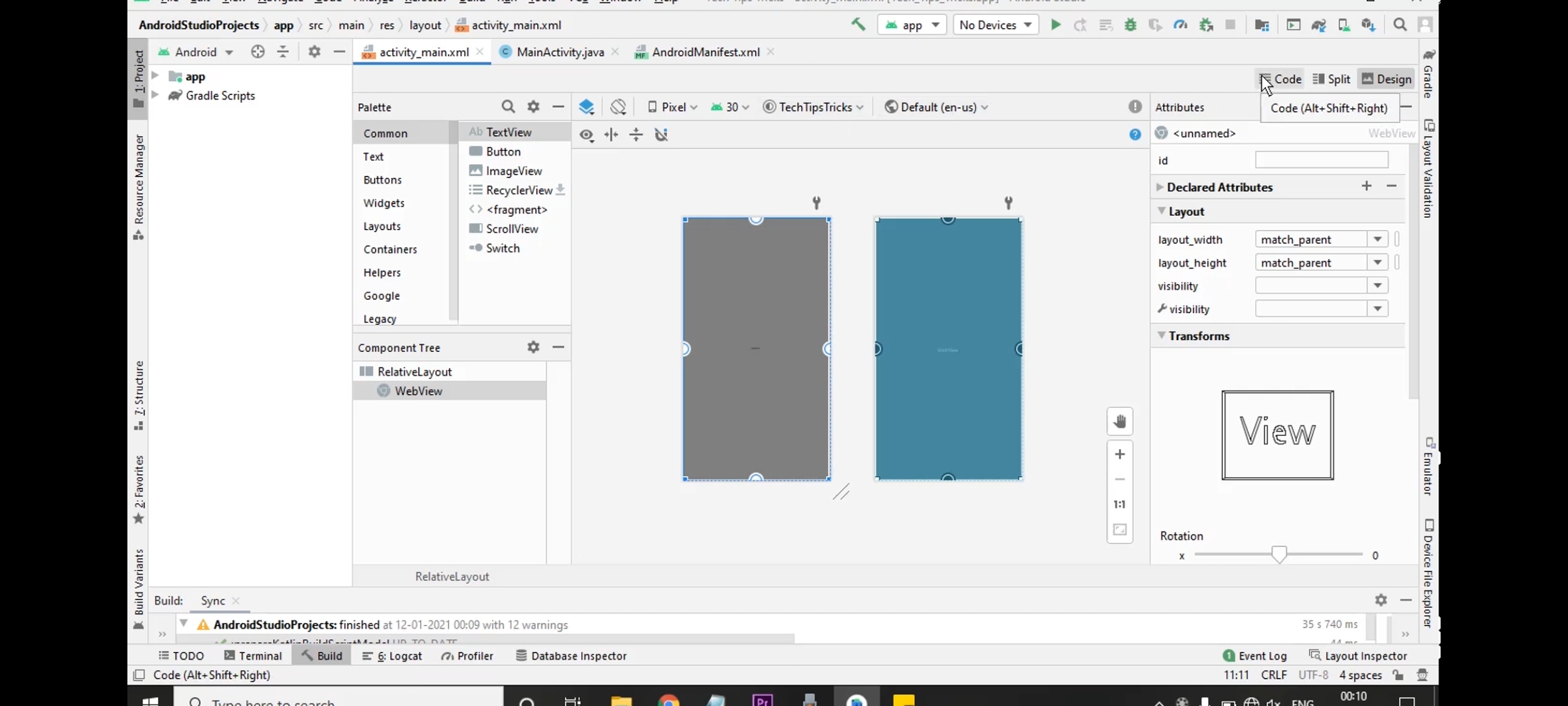
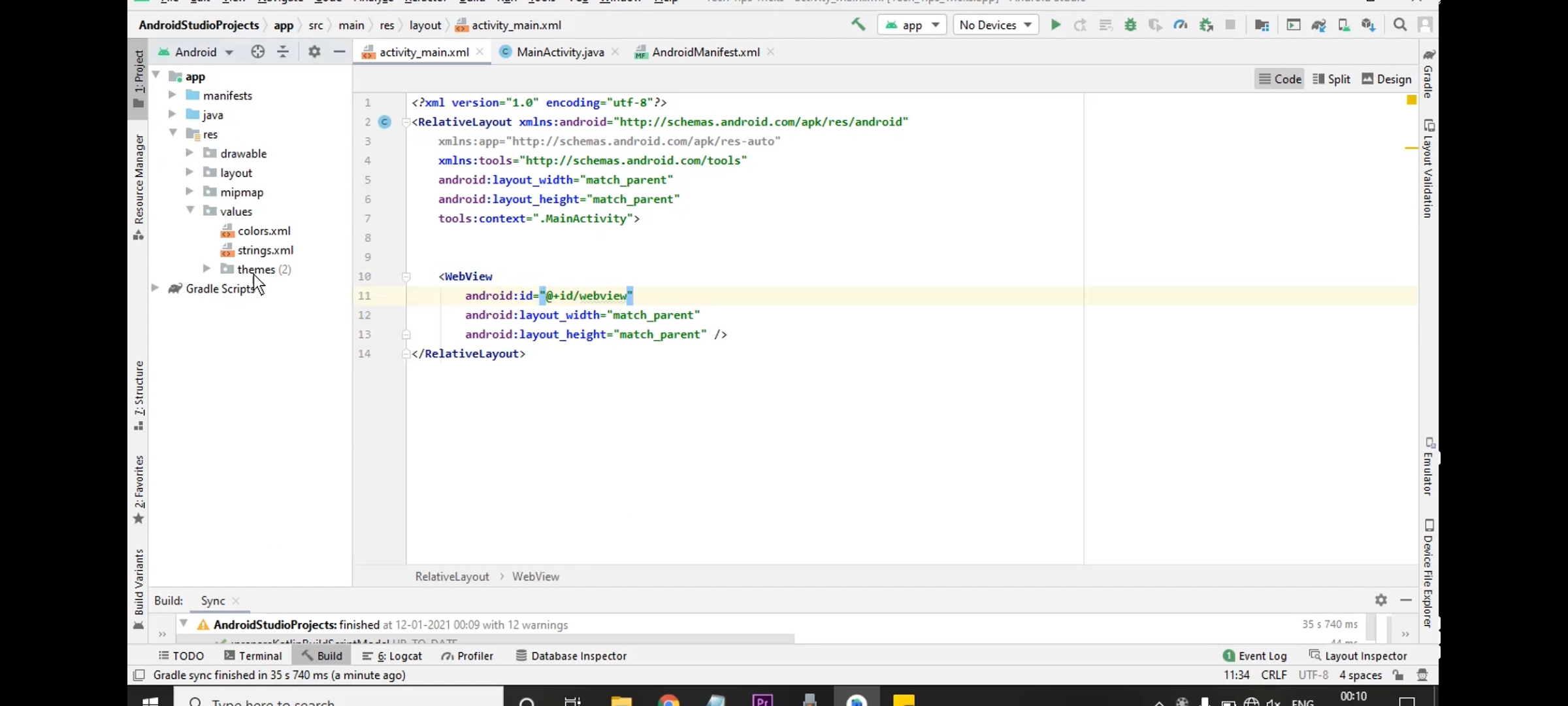

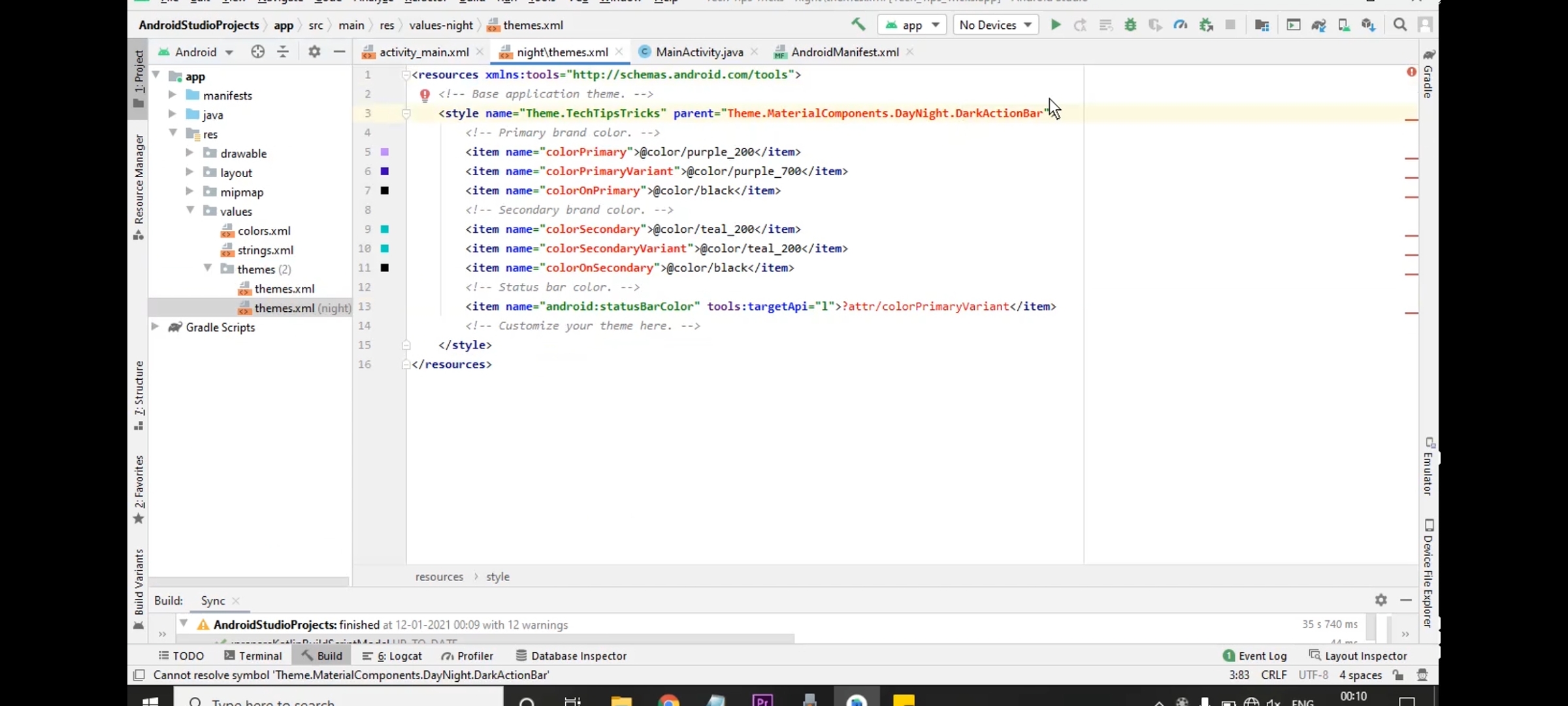
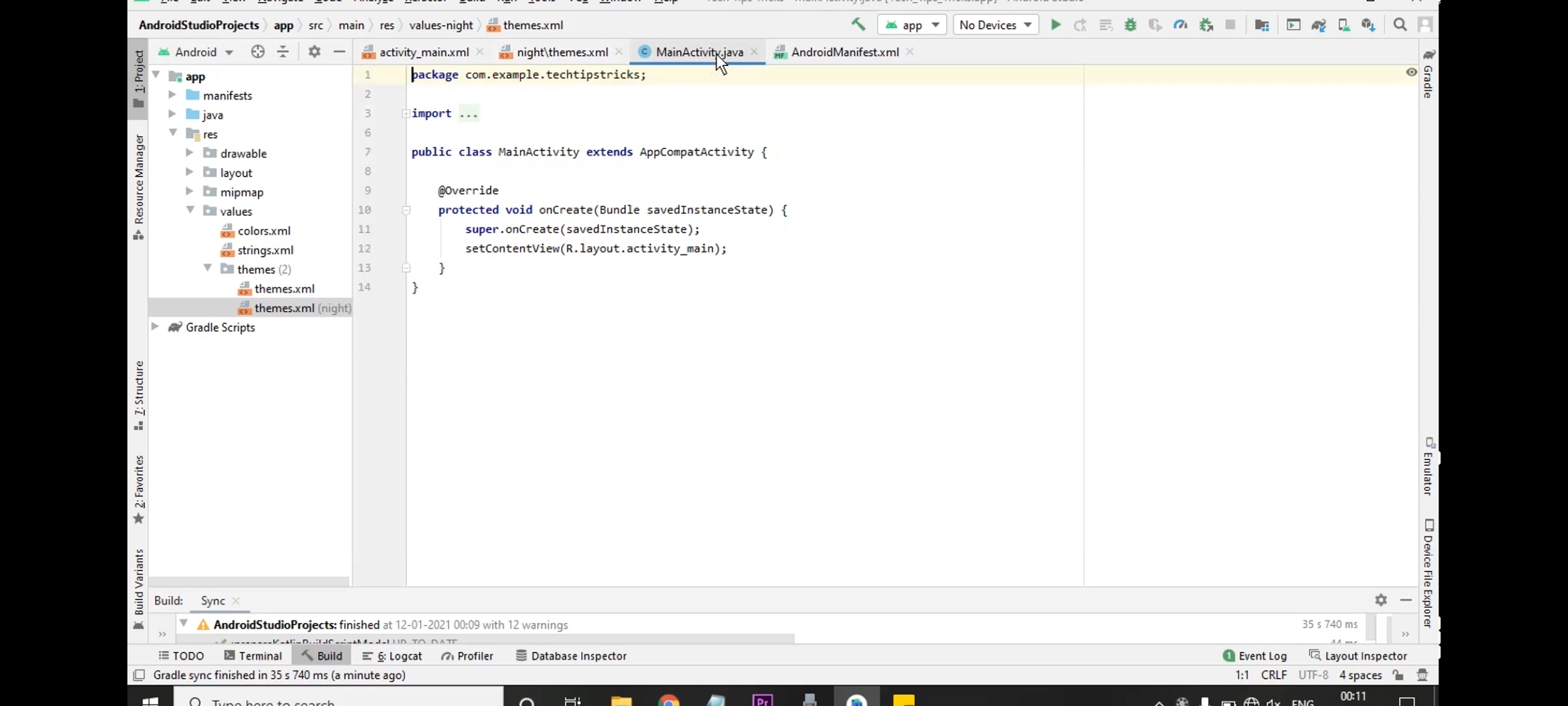
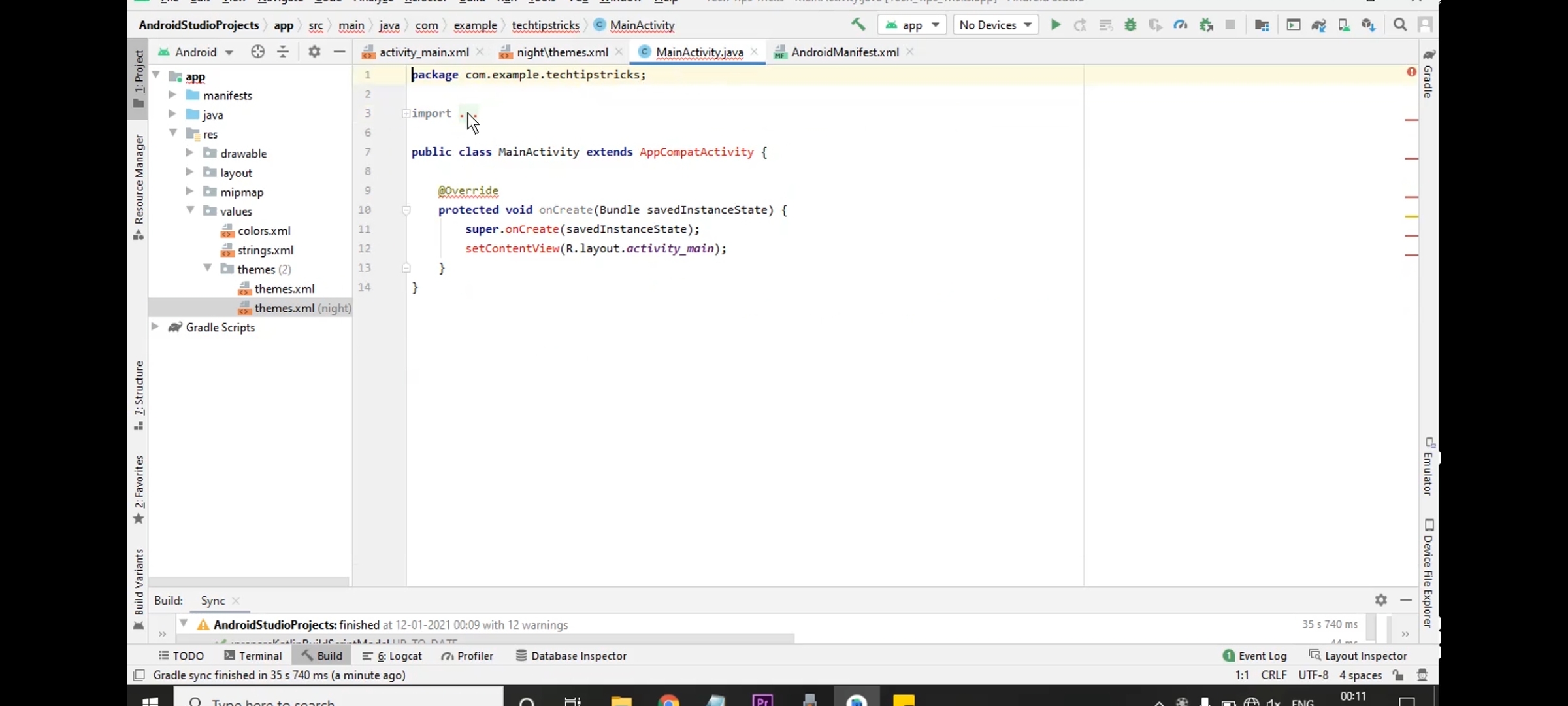

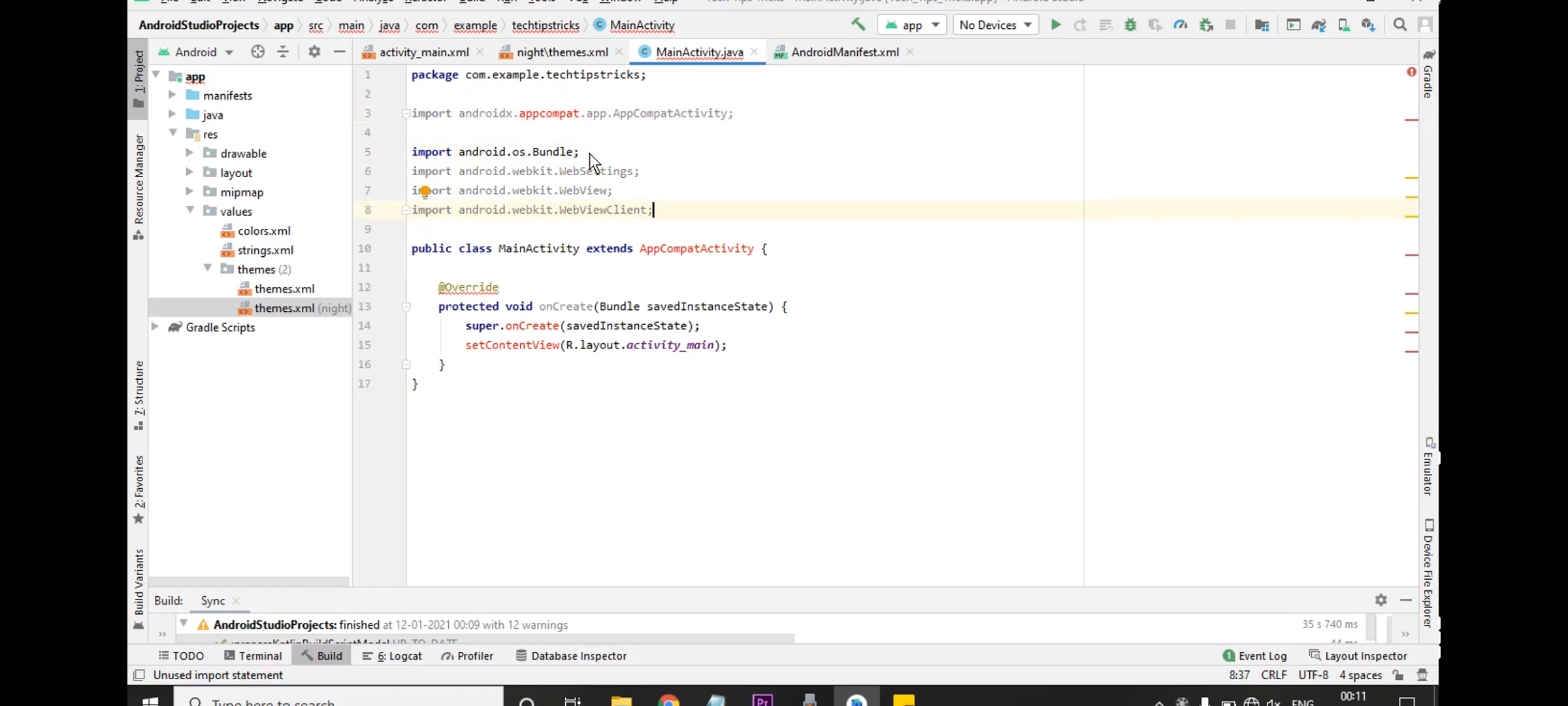
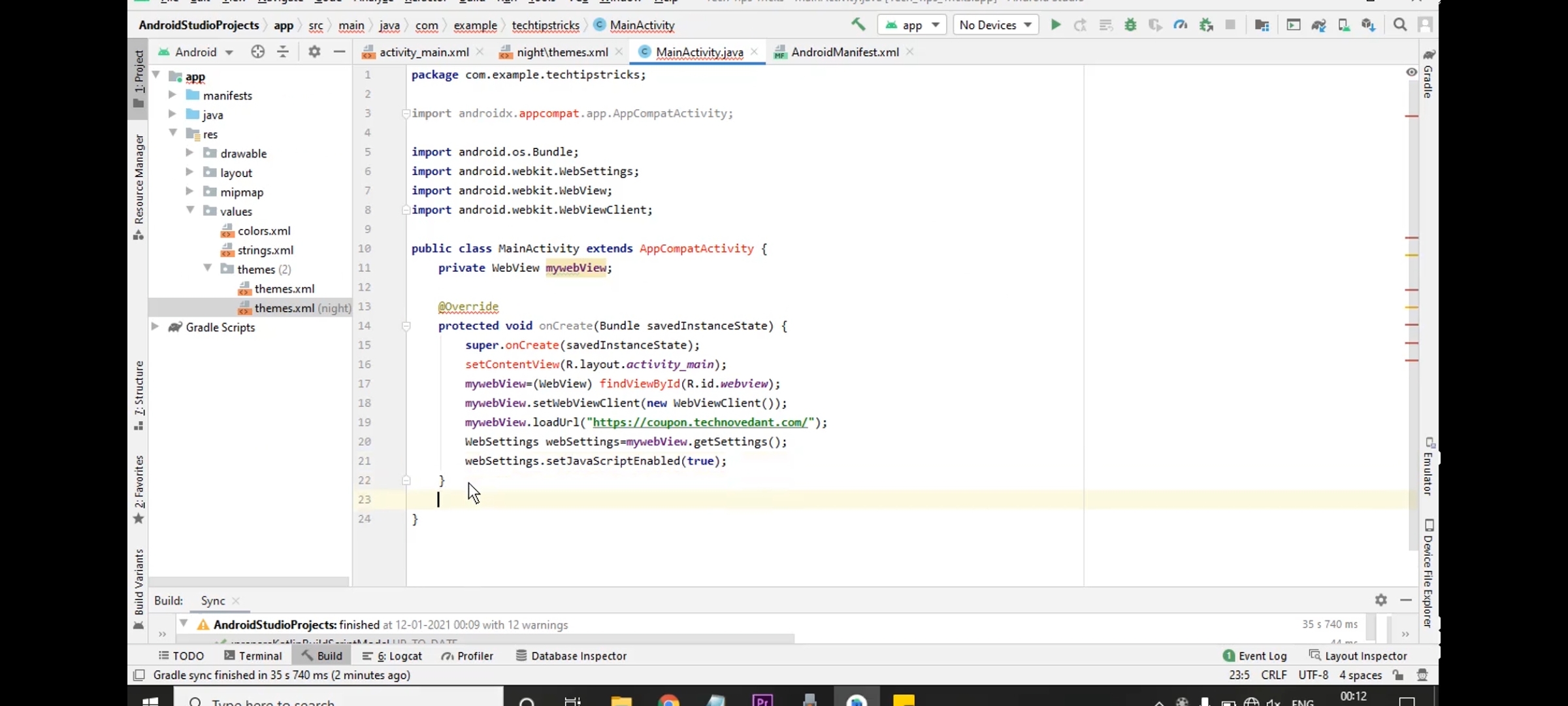
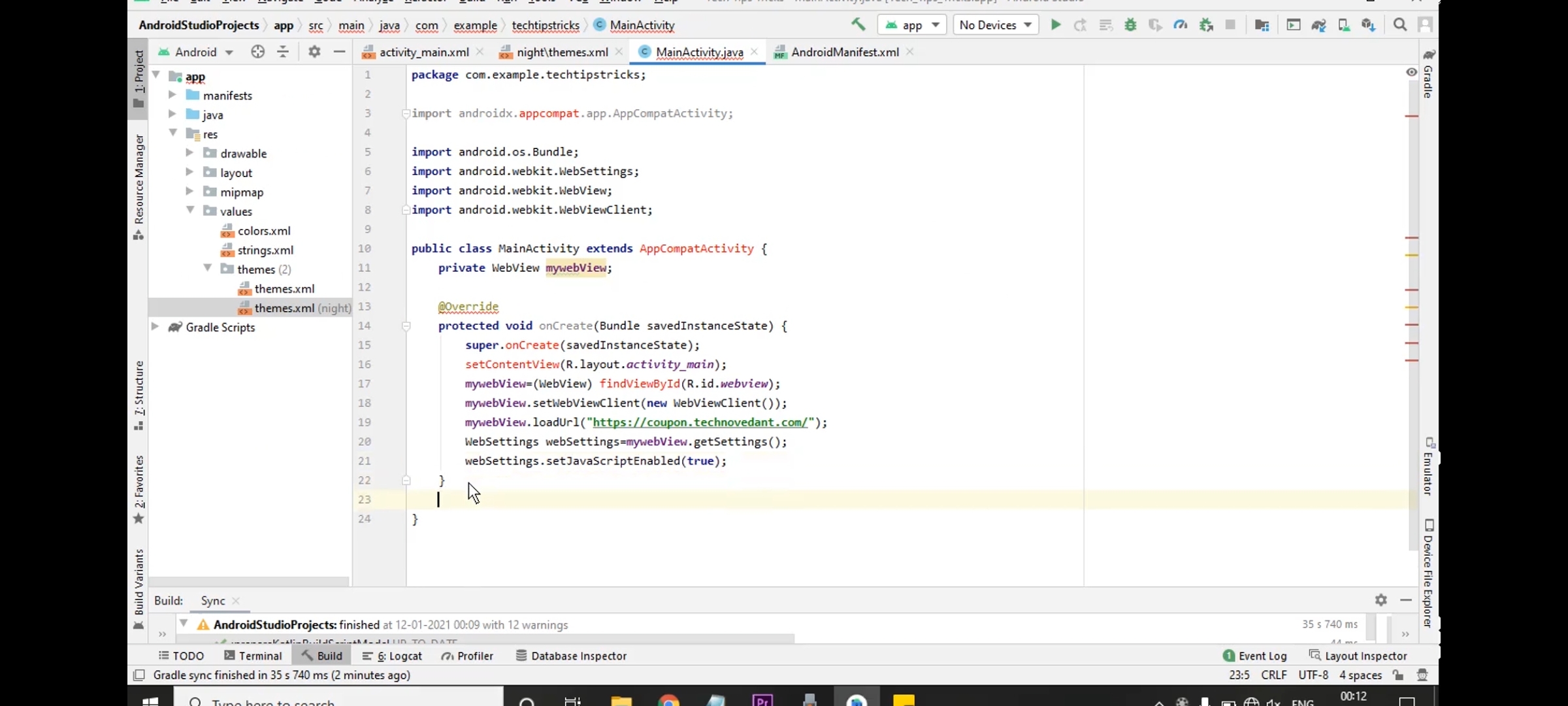
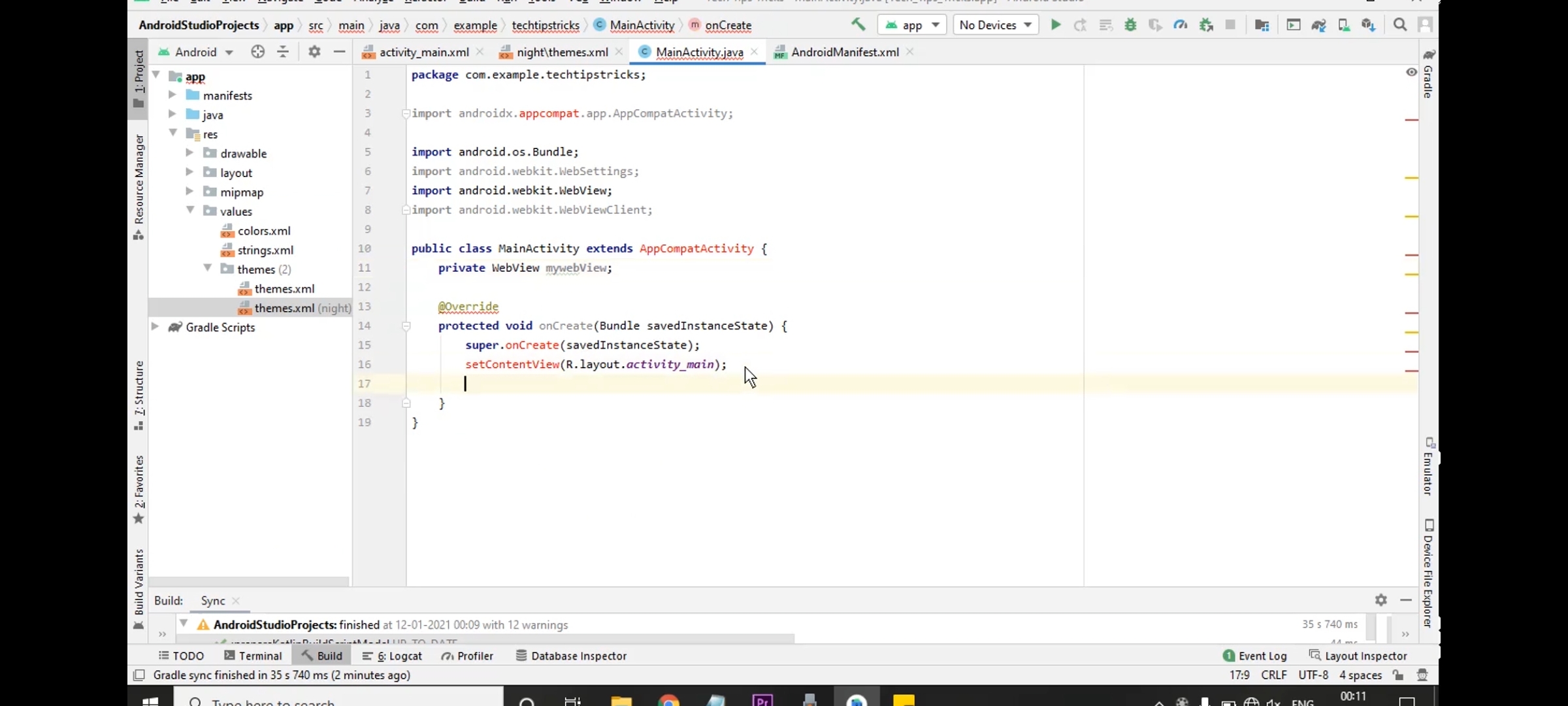
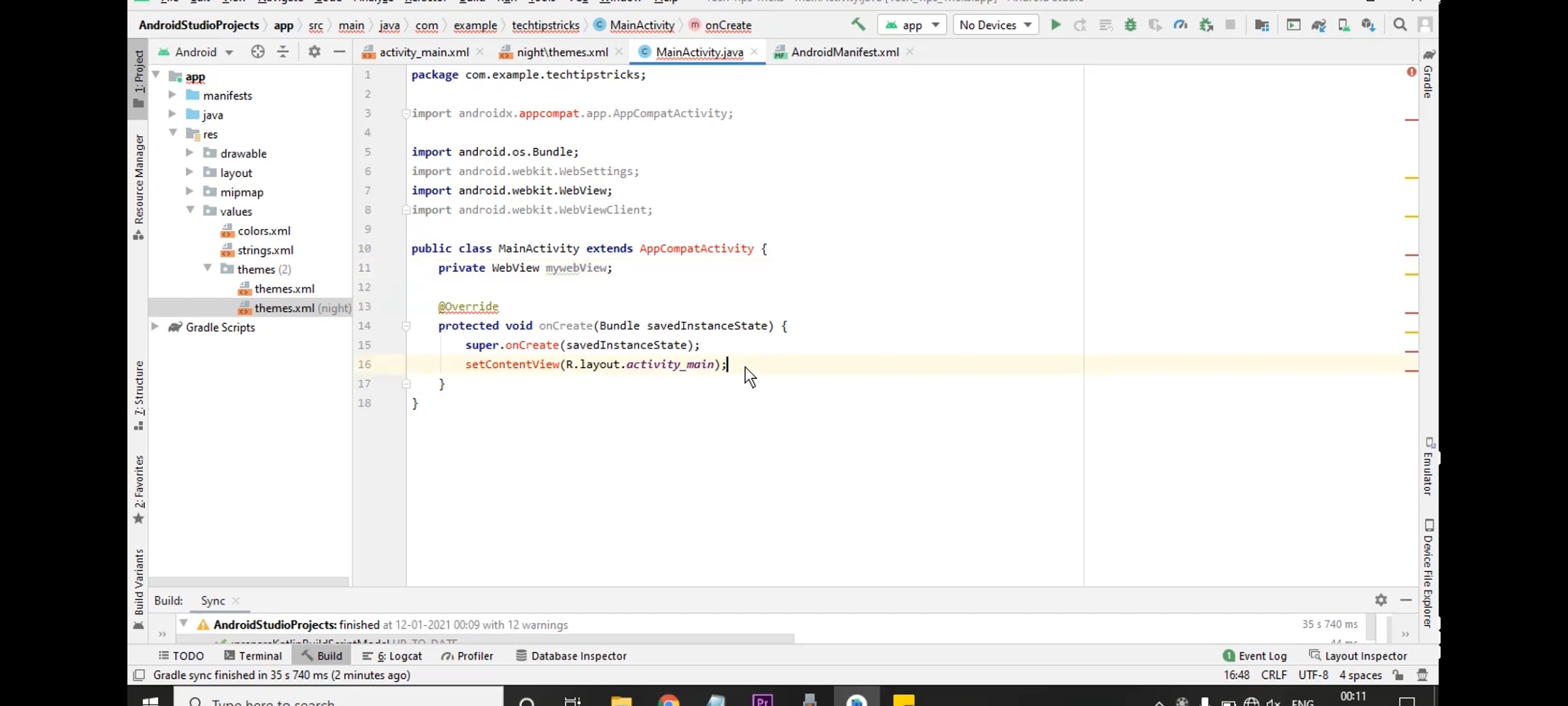
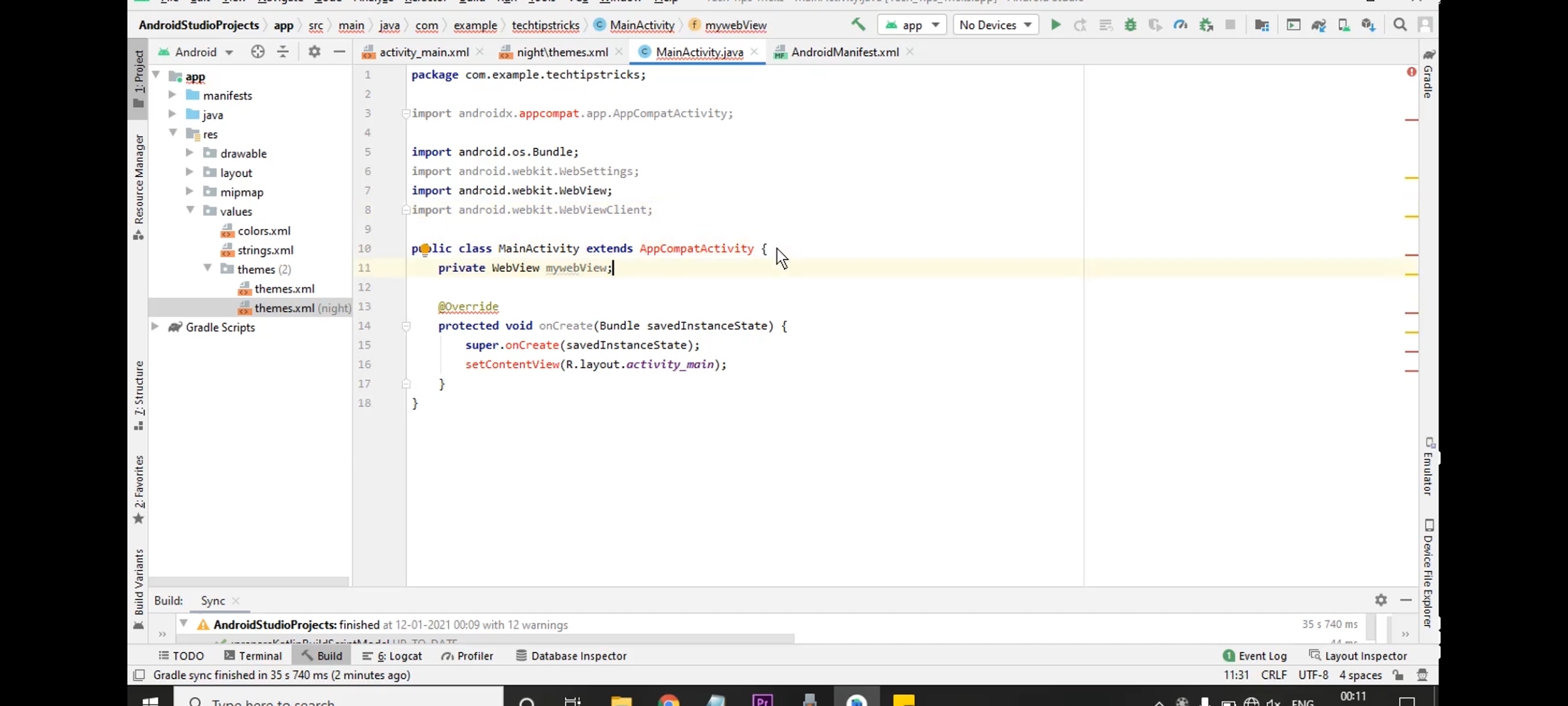
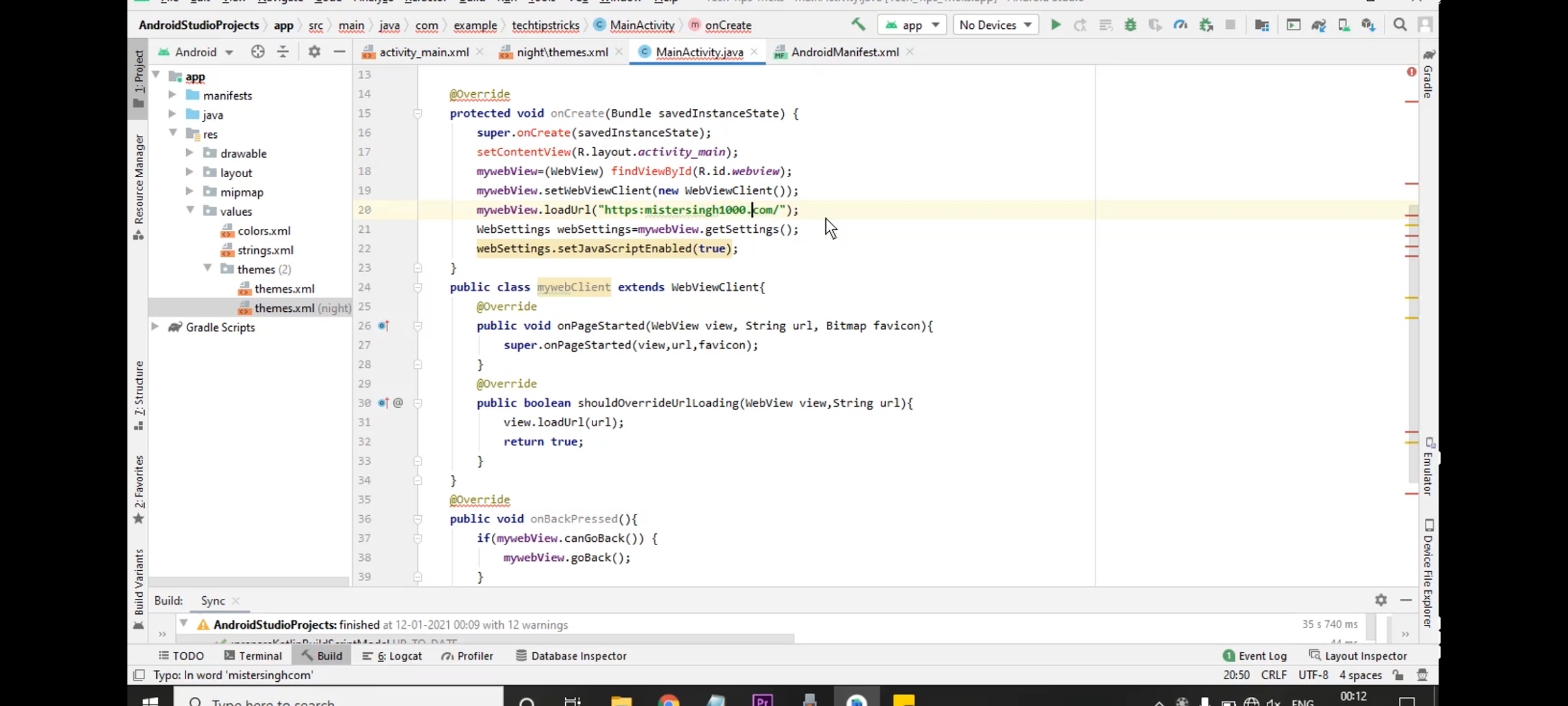

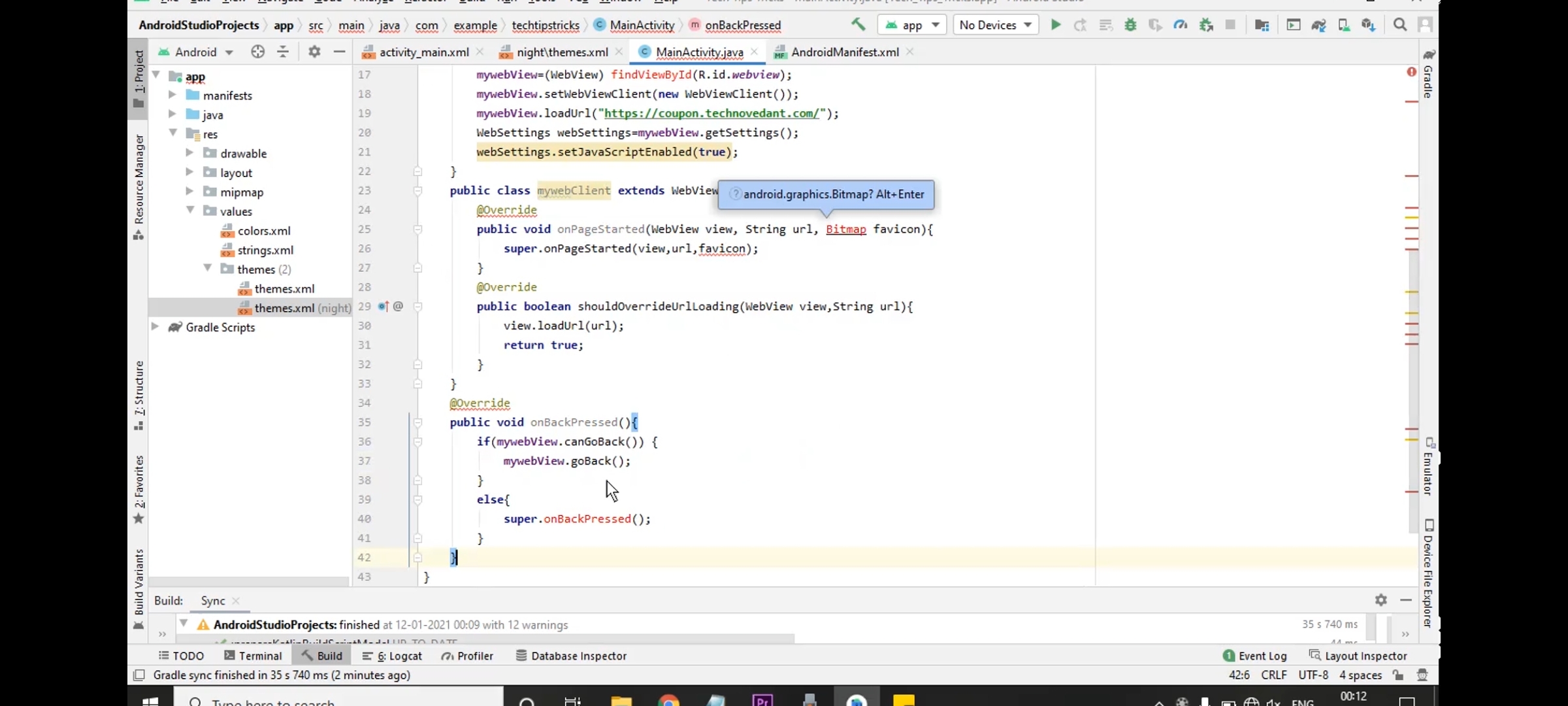
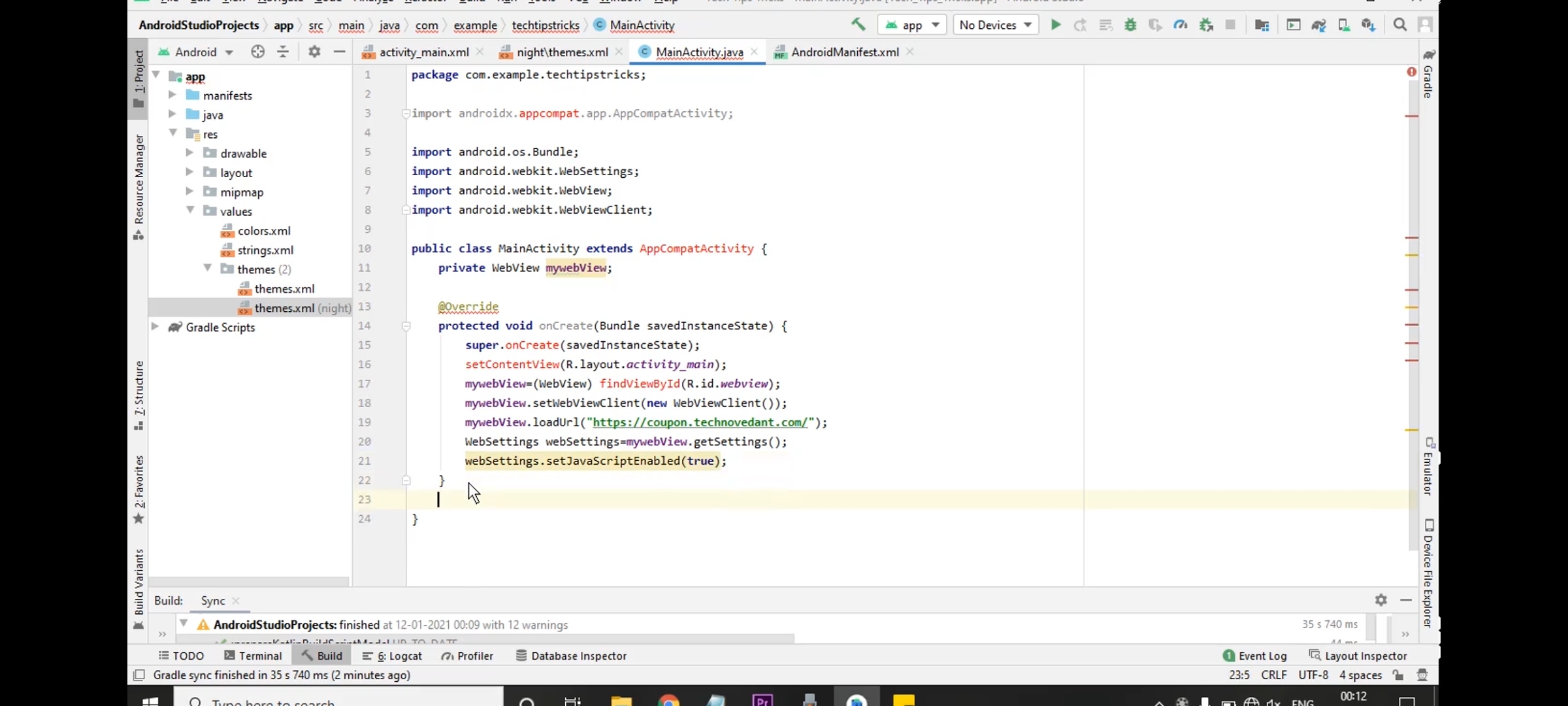
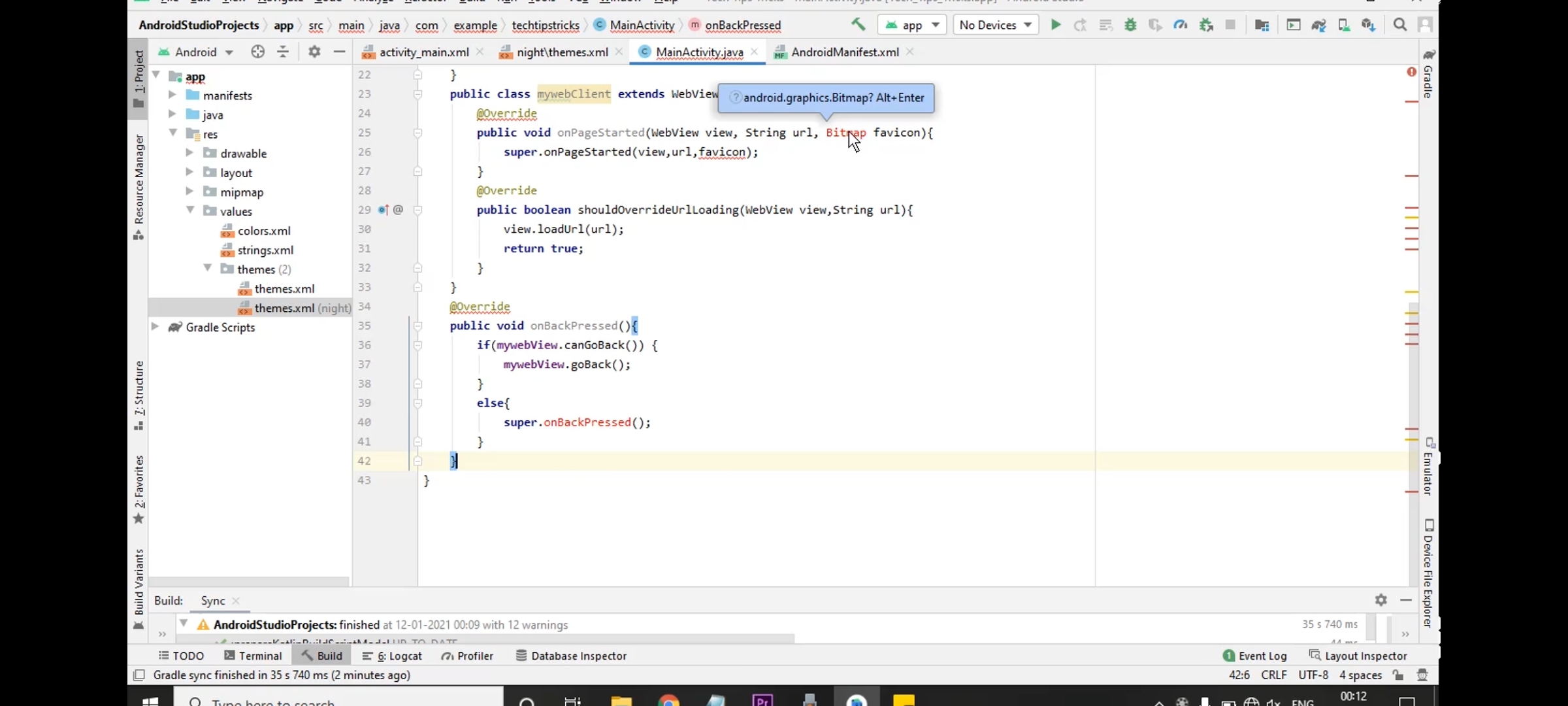

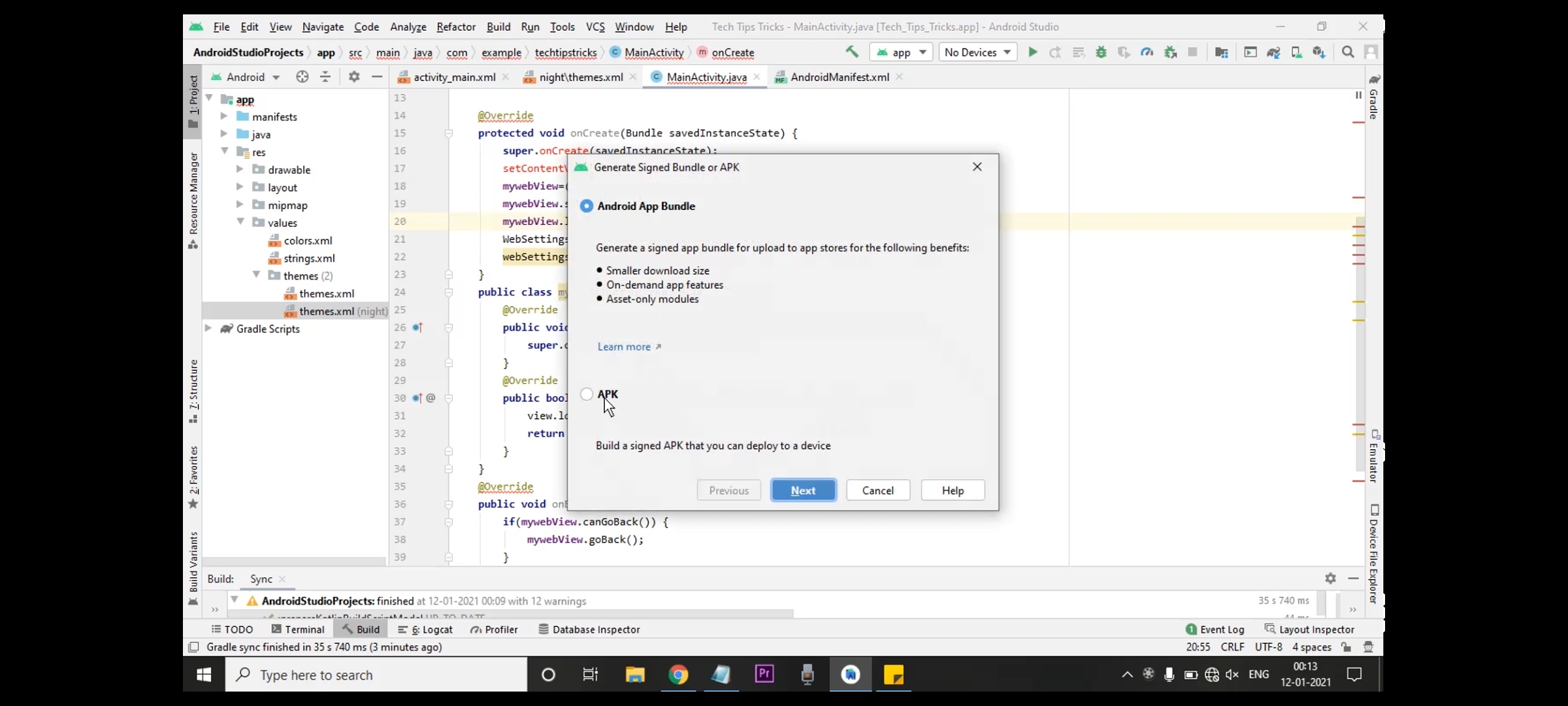
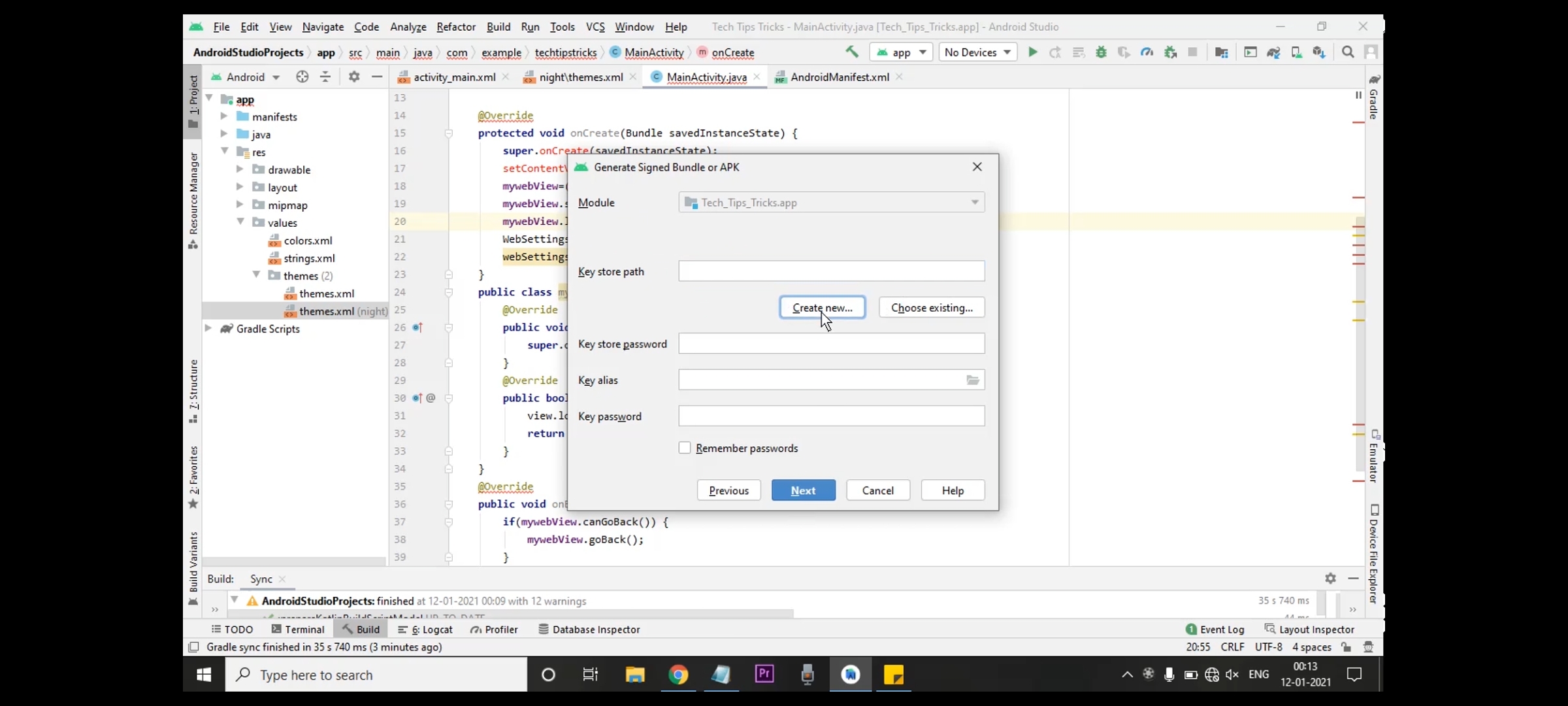
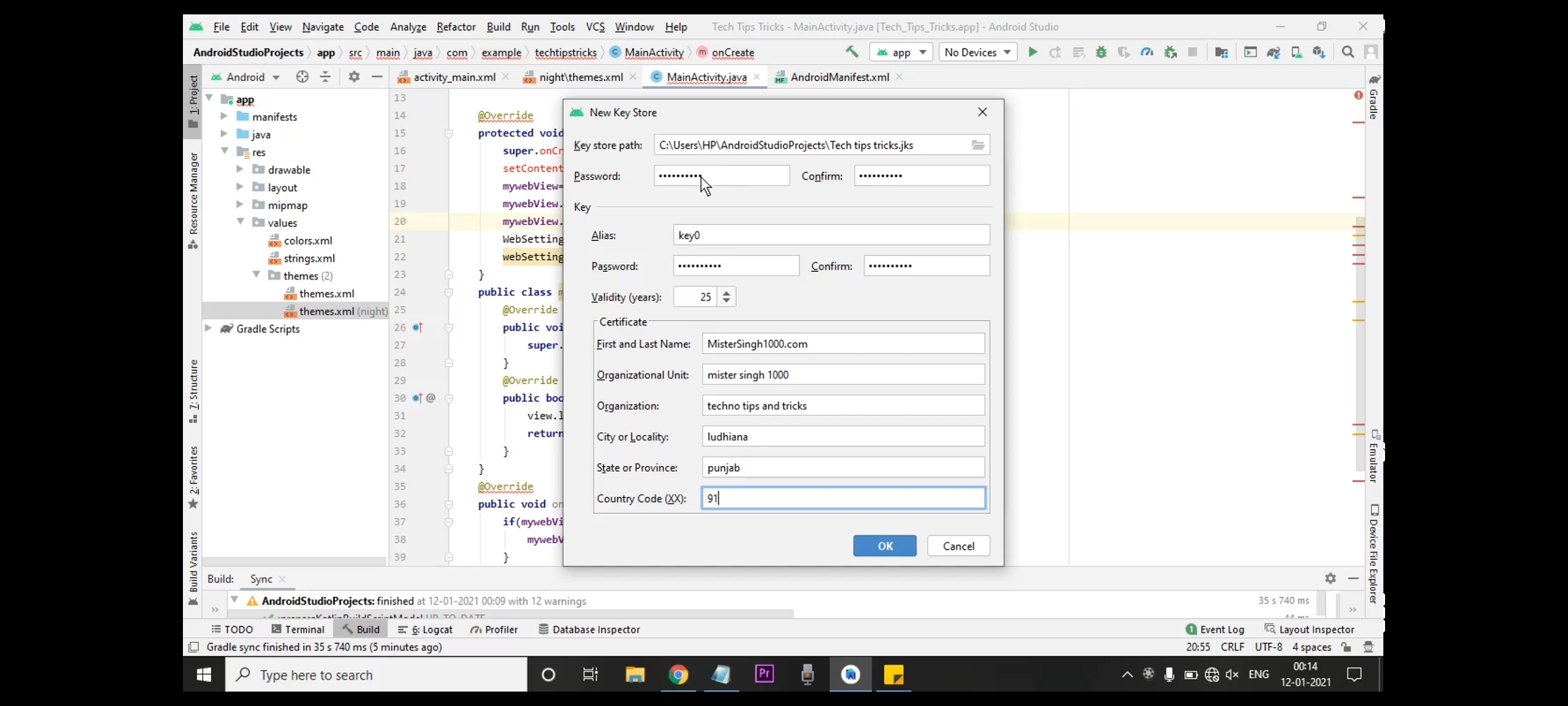
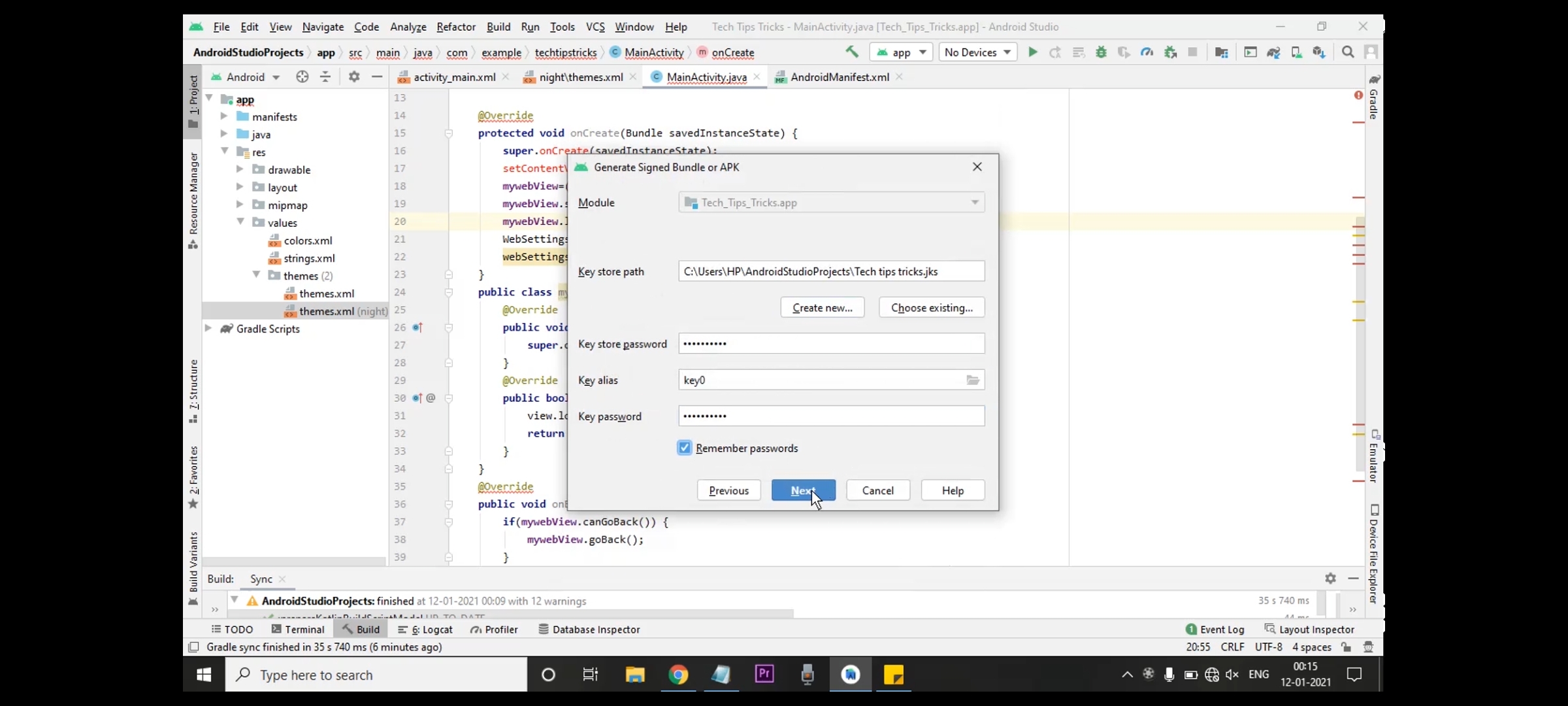
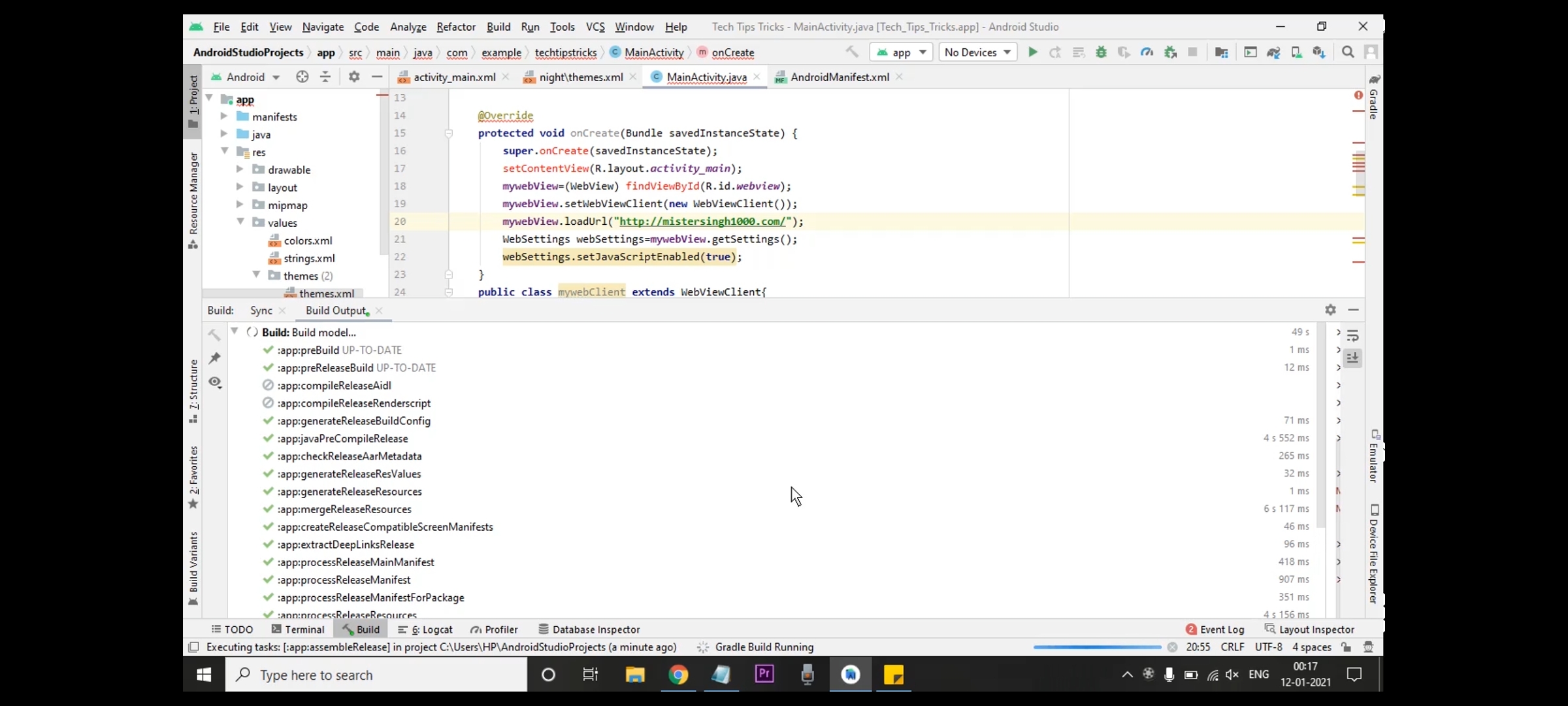
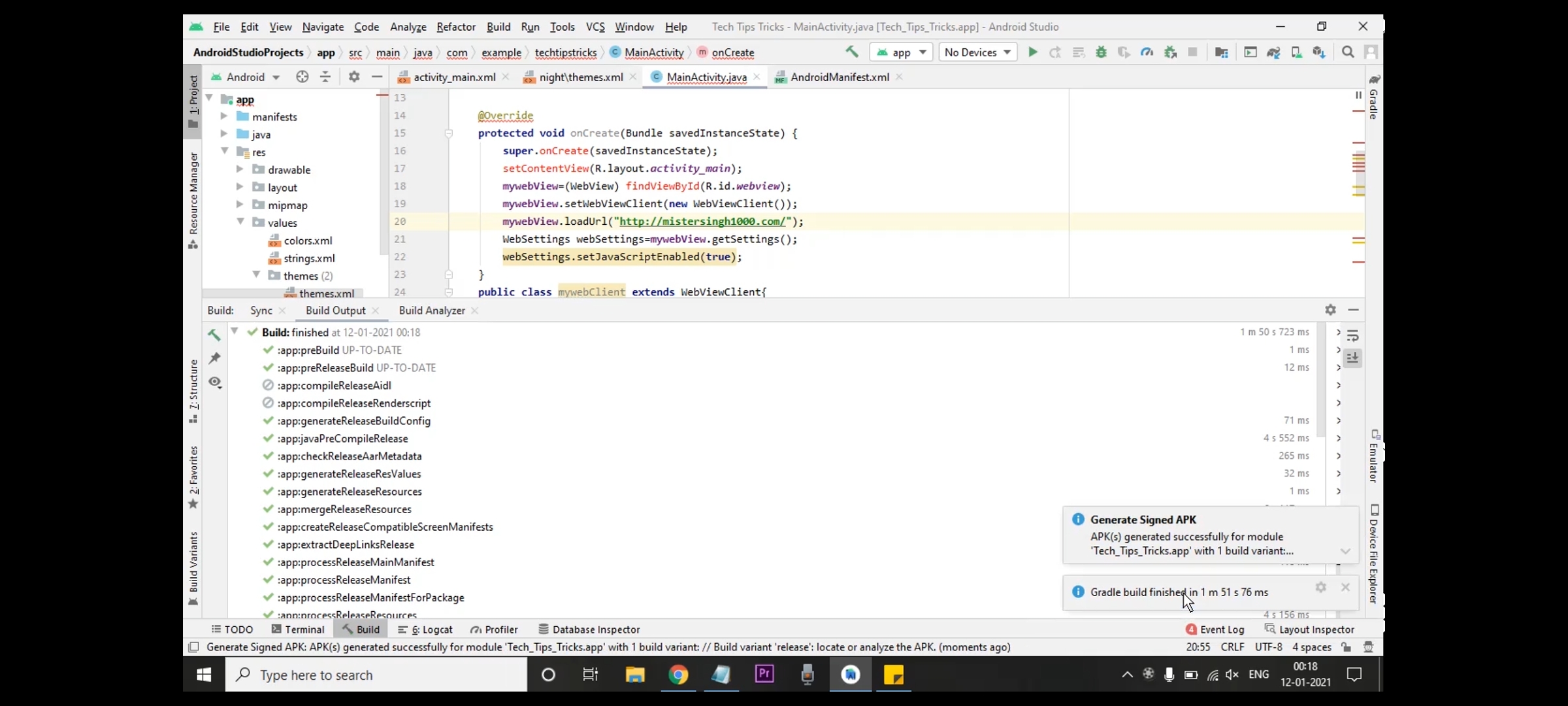
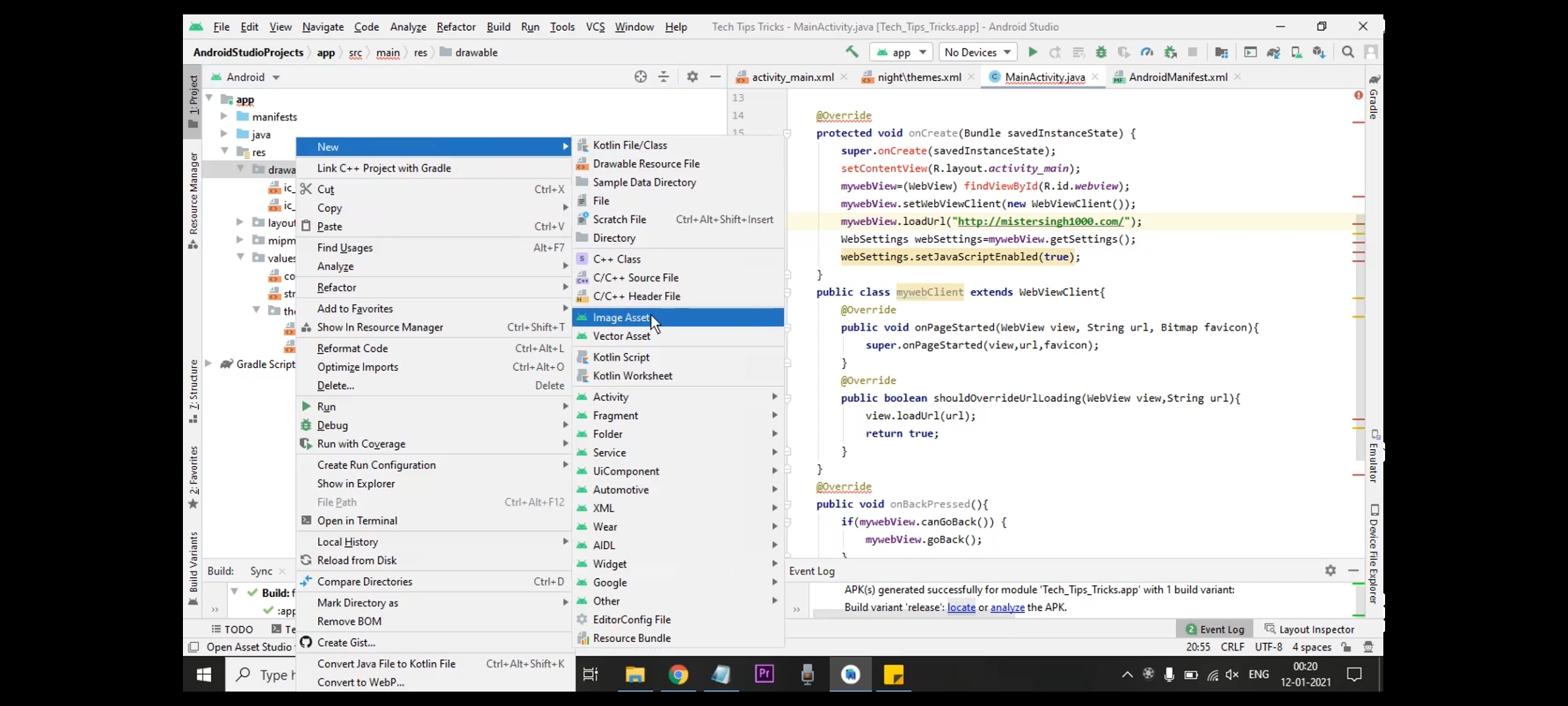

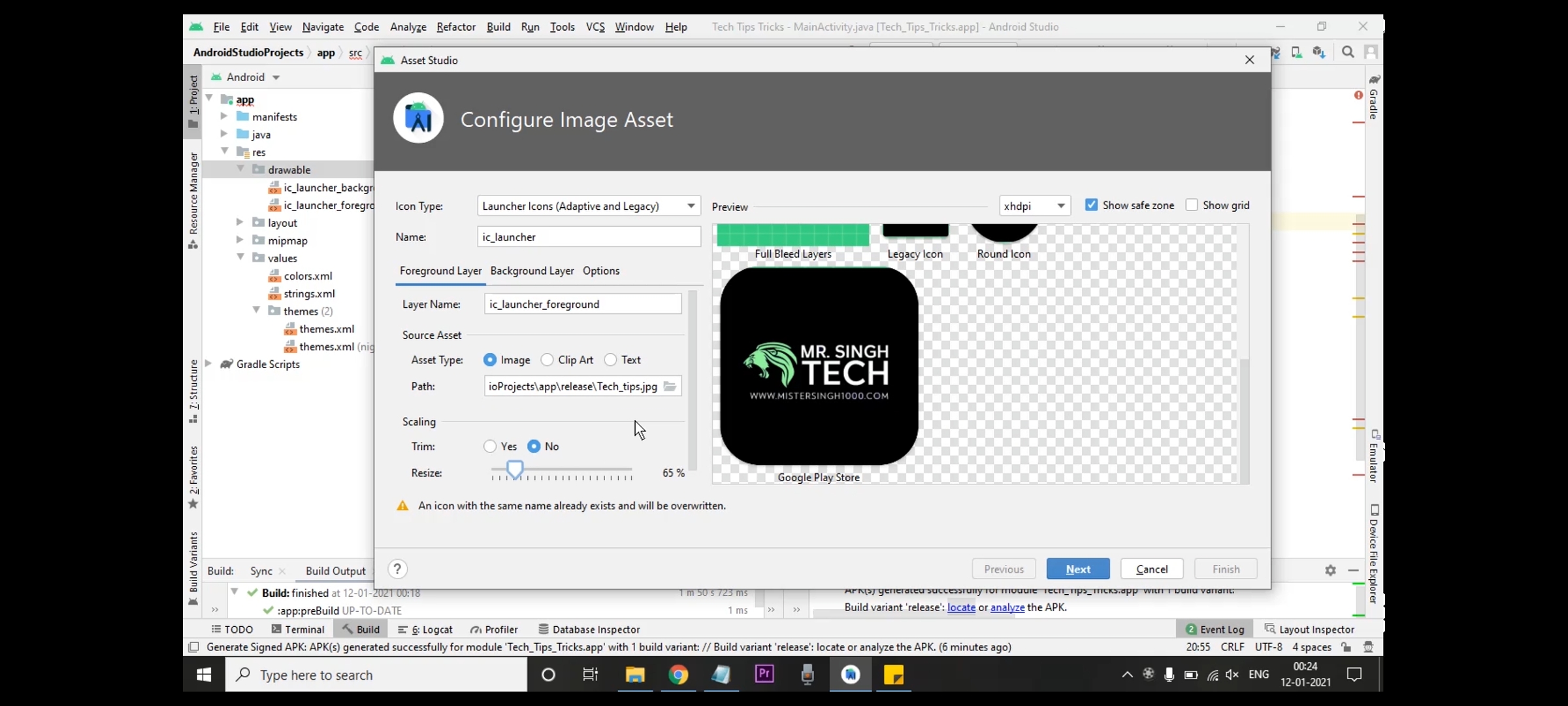
Download Android Studio, JDK, SDK & Grade & App Code
Change Android APP LOGO?
First change the App name in folder.
Put an image in this folder and put its name with the name of your APP, you can put UNDERSCORE _ in the middle
Select Drawable in Left Options and Right Click New> Click on Image Asset
Click on PATH and import the image and SET KARO it in the given LOGO
SIZE make it small and set it GOOGLE PLAY STORE LOGO then Surrey will happen automatically
Click on NEXT, now you are ready to EXPORT this APPLICATION.
Download Android Studio, JDK, SDK & Grade & App Code
How to Export the Android App?
Click Build > Generate Signed Bundle/ APK > Click APK> Next > Create New Key store path > Choose Location & Click Okay
Set the Password 123456789 & Confirm (Dont Change ALias) again enter same password & confirm.
Fill all of your details and Click okay > next > Click release & select V1 & V2 > Finish
Now Apk is ready to install.
(Hey Hurry up, Download Now, Share it & Support us to Subscribe on YouTube & Website)
Like this article.
Must Subscribe to my YouTube channel
Follow me on social media
[divider top=”yes” text=”ON PAGE SEO Yoast SEO?” anchor=”https://mistersingh1000.com/” style=”default” divider_color=”#999999″ link_color=”#999999″ size=”3″ margin=”15″ class=””]





This is something New !
Best view i have ever seen !
Best view i have ever seen !
Best view i have ever seen !