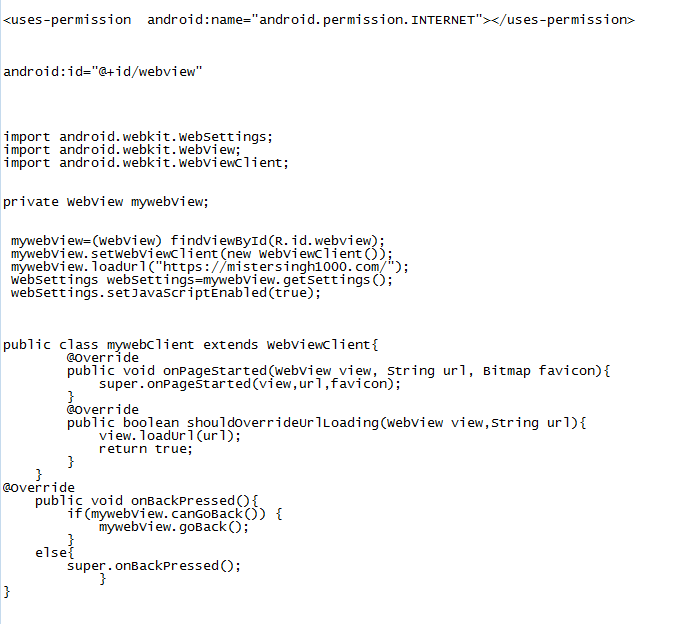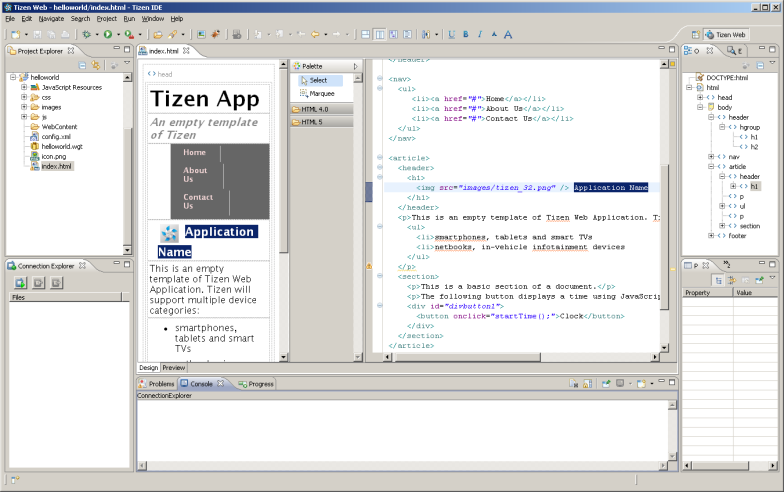Post Indexing
Install AndroidStudio JDK SDK Gradle
To make any Android application without any coding you will need the following software (Android App Development Software)! If you want to develop any Android application, then by clicking here you can learn that we have explained each process very well, So, Quickly download the software below and link any Android app to a website and for other information, By clicking on the below mentioned three software a GRADLE file and some code list file, you can download it and install it in your computer!
[divider top=”yes” text=”AndroidStudio JDK SDK Gradle” anchor=”https://mistersingh1000.com/” style=”default” divider_color=”#999999″ link_color=”#999999″ size=”3″ margin=”15″ class=””]
Install android-studio
First Step of this article (Android App Development Software) is to install android studio for making an Android App.
- To install android-studio, you must first download android-studio from here
- Install Android Studio at its default language location only
- This android-studio will be installed after next next
- May take 4 to 5 minutes to install
[divider top=”yes” text=”AndroidStudio JDK SDK Gradle” anchor=”https://mistersingh1000.com/” style=”default” divider_color=”#999999″ link_color=”#999999″ size=”3″ margin=”15″ class=””]
Install JDK
First Step of this article (Android App Development Software) is to install android studio for making an Android App.
- JDK is a Java developing kit made for Android applications!
- With JDK you can create Android applications from the smallest to the largest!
- Click here to download it!
- After clicking install it in the default location of C drive
- Installing it is like installing a software, you can easily install it
[divider top=”yes” text=”AndroidStudio JDK SDK Gradle” anchor=”https://mistersingh1000.com/” style=”default” divider_color=”#999999″ link_color=”#999999″ size=”3″ margin=”15″ class=””]
Install SDK
ThirdStep of this article (Android App Development Software) is to install android studio for making an Android App.
- SDK is a software that lets you create any Android application and software.
- On installing Android-studio you get the option to install SDK in between.
- Within Android Studio, you can download full version of SDK along with android-studio when your computer is connected to the Internet.
- If your SDK is not downloaded online, you can download it by clicking on the given link.
- You can install the SDK after downloading it separately
- Along with downloading and installing Android-studio, you must download and install SDK.
- Without Android Studio SDK and JDK, your Android application will never be made
[divider top=”yes” text=”AndroidStudio JDK SDK Gradle” anchor=”https://mistersingh1000.com/” style=”default” divider_color=”#999999″ link_color=”#999999″ size=”3″ margin=”15″ class=””]
Android application code list
- एप्लीकेशन को बनाने के लिए आपको एक कोडिंग की नॉलेज जरूर होनी चाहिए पर यहां मैंने आपको इस आर्टिकल में बताना था आप एंड्रॉयड एप्लीकेशन को बिना किसी कोडिंग के कैसे बनाओगे तो उसके लिए मैंने आपको नीचे 5 – 6 कोड दिए हैं! इस कोड को आप कॉपी करके अपनी एंड्राइड एप्लीकेशन की कोडिंग के अंदर पेस्ट करना है
- एप्लीकेशन को बनाते वक्त आपको अपनी वेबसाइट का लिंक जरूर देना है
- आप साइट का लिंक देते हैं और ग्रेटल की मदद से आप किसी भी एंड्रॉयड एप्लीकेशन को बना सकते हो
- अब हम जानते हैं कैसे इन कोड को android-studio के अंदर डाल कर हम किसी एंड्राइड एप्लीकेशन को बना सकते हैं जो आपकी वेबसाइट के साथ लिंक होगी और जो भी आप अपनी वेबसाइट पर डालोगे वह एंड्राइड एप्लीकेशन पर भी Sync हो जाएगा मतलब अपडेट हो जाएगा!
List of Codes
- To make the application, you must have coding knowledge, but here I told you in this article how you will make the Android application without any coding, so for that I have given you 5 – 6 codes below, Just copy and paste this code inside the coding of your Android application.
- While making the application, you must provide a link to your website
- You provide a link to the site and with the help of Gretel you can create any Android application.
- Now we know how by putting these codes inside android-studio, we can create any Android application which will link with your website and whatever you put on your website will be sync on Android application also means it will be updated. !
Click here to Make Android app NOW.
[divider top=”yes” text=”AndroidStudio JDK SDK Gradle” anchor=”https://mistersingh1000.com/” style=”default” divider_color=”#999999″ link_color=”#999999″ size=”3″ margin=”15″ class=””]
Install Gradle File
After downloading and installing the three software, you have to download a gradle file and import it inside android-studio. Android application that links to the website! To create such an app, you have given CODE, you just have to put that code inside your coding and build your Android application!
Steps to Import Gradle File Into Android Studio?
- To install GRADLE, go to FILE and go to SETTINGS
- Click on Build, Execution, Deployment
- Choose location Gradle and select Use Gradle from (file)
- Click Location & Select Specific Location
- Upload downloaded GRADLE file
- Now you click on SYNC here and your Gradle file will be SYNC here.
- Now you’re ready to make Android App
- If it is not SYNC, then turn ON your internet and then click on SYNC it will be UPDATE from internet.
- Remember it takes time to upload the gradle file and you can create any Android application only after uploading it.
- You can design your Android application only after the gradle file is uploaded.
- Without this file you cannot create any Android application is impossible.
[divider top=”yes” text=”AndroidStudio JDK SDK Gradle” anchor=”https://mistersingh1000.com/” style=”default” divider_color=”#999999″ link_color=”#999999″ size=”3″ margin=”15″ class=””]
Now you can download our application by clicking on the link given above, if you face any kind of problem in this article or while making the application, then you must contact us.
[divider top=”yes” text=”AndroidStudio JDK SDK Gradle” anchor=”https://mistersingh1000.com/” style=”default” divider_color=”#999999″ link_color=”#999999″ size=”3″ margin=”15″ class=””]
You can follow us on social media
Please do a like on this video
If you want a video tutorial, you can click on this link:
[divider top=”yes” text=”Android App Development Software” anchor=”https://mistersingh1000.com/” style=”default” divider_color=”#999999″ link_color=”#999999″ size=”3″ margin=”15″ class=””]