Post Indexing
How to add Sitemap in WordPress
Friends, in this article today, we will learn about How to add Sitemap in WordPress, how to create a sitemap and upload it to Google means that any post or page we create on our website will automatically become a sitemap! In this site, we will link the website with Google, so whenever we write a post on any website, that post will be ranked on Google through Yoast Sitemap.
How to create a Yoast Sitemap
A sitemap is a map that shows all types of posts and pages on our website, and how many categories we have created on our website, a map of all the articles that we have written becomes a map. If it is, we call it a sitemap, we can use any external website to create a sitemap, but if you use the Yoast Sitemap Plugin, then you can easily create a Sitemap.
3 Steps to add Sitemap in WordPress
How to add Sitemap in WordPress, lets follow 3 steps to create sitemap and submit on google.
Connect website with Google search console?
- First of all we will install a plugin Yoast SEO in our WordPress dashboard and activate it. This is the first step to learn How to add Sitemap in WordPress.
- You can also download this plugin from this link
- You have to enter Google verification code inside the webmaster tool in its general settings
- To remove this code, you have to create an account in Google search console and enter the URL address of your website in URL Prefix and get your property verified.
- After copying the HTML tag, paste it in the Google verification code and save it.
- Google search console will be verified with WordPress
How to do Yoast Sitemap settings
- This is the second step to learn How to add Sitemap in WordPress. We have to enable those things which we want to show in Google in search search of Yoast SEO.
- In secret taxonomy, if you want to show the categories, posts, pages, then do it enable or not, then disable it
- To see this on Website, you have to put sitemap_Index.xml behind the domain name of your website. for example, https://www.google.com/sitemap.xml
- Now go to the sitemap of Google search console and here you have to submit the same URL by writing sitemap_Index.xml.
- Right now your status will come in the name of could not fetch, but as soon as you refresh it, it will become Sucess.
Click here to create your website
Click here to create a website without coding
How do sitemaps show on the website?
- This is the third step to learn How to add Sitemap in WordPress. Now you have to download a plugin
- After going to the plugin, go to ADD NEW PLUGIN and search Simple Sitemap and activate it.
- Now create a new page and select this / sitemap written there and from the right side (post type to display) you select both the post and the page here and publish this page.
- Now our sitemap is ready and it is also linked with Google Search Console
- If you want to show it in your website on the side, then go to the menu under the selection and select this sitemap and you can show it in the Header and Footer of your website.
Friends, we have just learned to create a Sitemap on our website and have also linked it with Google, now if you put any post or page, then it will automatically be ranked on Google.
Thanks for reading this article, kindly Subscribe to our website & youtube channel to get more updates...

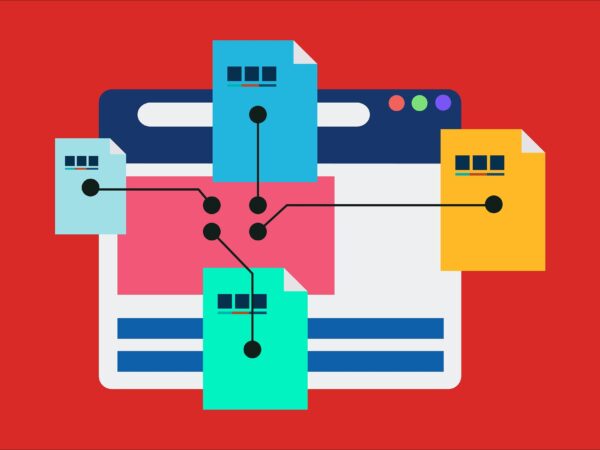


I like this post, enjoyed this one thank you for posting.
Review my web blog Alpha Edge Pills
There is definately a great deal to know about this issue.
I like all the points you have made.
Attractive part of content. I just stumbled upon your
site and in accession capital to claim that I acquire in fact enjoyed account
your weblog posts. Any way I will be subscribing on your
augment and even I achievement you get admission to persistently quickly.