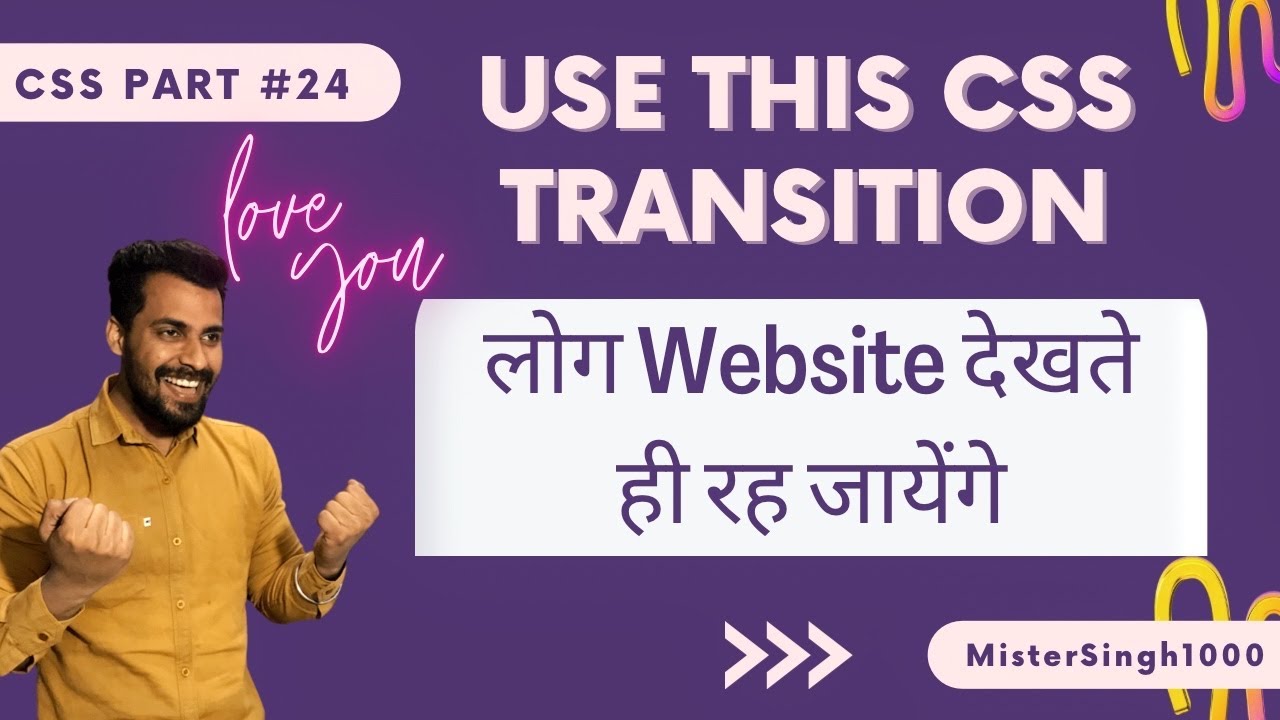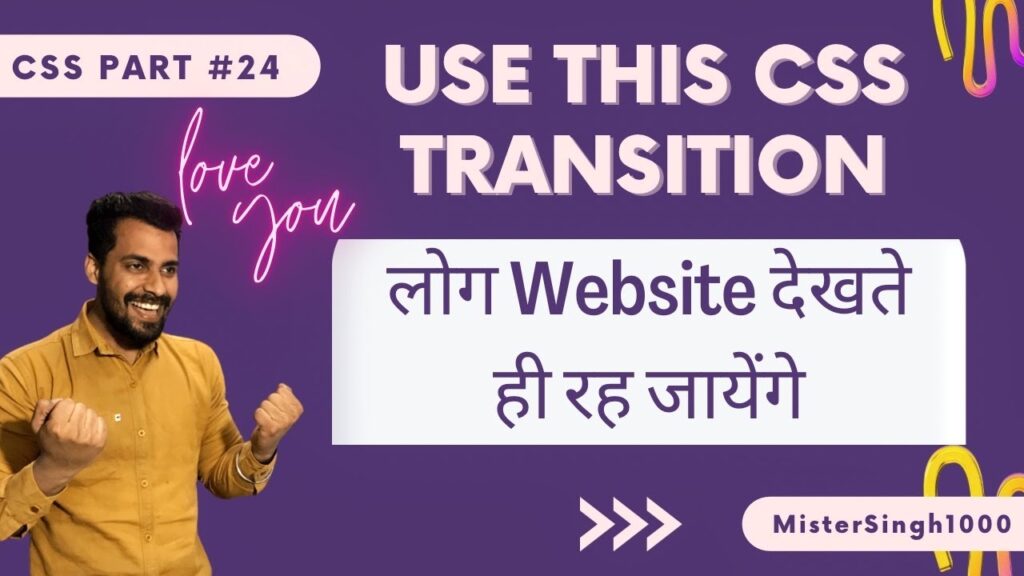Post Indexing
CSS Transitions
Transition is a word or phrase that refers to the relationship between paragraphs or sections of a text or speech. Transitions provide more cohesion by providing more clarity or notation about how ideas relate to one another. There are transition “bridges” that take a reader from section to section.
Transition enables you to define the transition between two states of an element. The various states can be set using pseudo-classes such as :hover or active or dynamically using JavaScript.
Each of the single-property transitions describes the transitions that should be applied to a single property.
Download Code
#div1 {transition-timing-function: linear;}
#div2 {transition-timing-function: ease;}
#div3 {transition-timing-function: ease-in;}
#div4 {transition-timing-function: ease-out;}
#div5 {transition-timing-function: ease-in-out;}
What is CSS Transition
CSS Transition allows you to smoothly change property values over a given period of time. To create a transition effect, you need to specify two things: 1. The CSS property to which you want to add an effect 2. Duration of Effect. For a CSS transition to occur, you must specify at least two things – the name of the CSS property that you want to apply the transition effect to using the transition-property CSS property, and the duration of the transition effect (greater than 0) to be used. Doing the transition-duration CSS property.Rather than having property changes take effect immediately, you can cause property changes to occur over time.

Video Using Code
<!DOCTYPE html>
<html>
<head>
<meta charset="utf-8">
<title>My page title</title>
<link href="https://fonts.googleapis.com/css?family=Open+Sans+Condensed:300|Sonsie+One" rel="stylesheet"
type="text/css">
<link rel="stylesheet" href="style.css">
<!-- the below three lines are a fix to get HTML5 semantic elements working in old versions of Internet Explorer-->
<!--[if lt IE 9]>
<script src="https://cdnjs.cloudflare.com/ajax/libs/html5shiv/3.7.3/html5shiv.js"></script>
<![endif]-->
<style>
:root {
--bgclr: rgb(0, 0, 0);
--fontclr: rgb(255, 255, 255);
--hgtclr: rgb(13, 80, 33);
}
body {
background-color: rgb(255, 255, 255);
color: rgb(0, 0, 0);
}
header{
display: inline-block;
}
nav ul li {
list-style: none;
display: block;
margin: 2px;
padding: 2px;
position: relative;
float: left;
padding-left: 35px;
padding-right: -6px;
}
form {
list-style: none;
display: block;
margin: 10px;
padding: 2px;
position: relative;
float: left;
padding-left: 900px;
padding-right: 0px;
}
.topnav {
background-color: var(--bgclr) overflow: hidden;
}
/* Style the links inside the navigation bar */
.topnav a {
float: left;
color: var(--fontclr);
text-align: center;
padding: 14px 16px;
text-decoration: none;
font-size: 17px;
background-color: var(--bgclr);
}
/* Change the color of links on hover */
.topnav a:hover {
background-color: var(--bgclr);
color: var(--fontclr);
}
/* Add a color to the active/current link */
.topnav a.active {
background-color: var(--hgtclr);
color: var(--fontclr);
}
/* Right-aligned section inside the top navigation */
.topnav-right {
float: right;
}
.navbar {
background-color: var(--bgclr);
overflow: hidden;
position: fixed;
bottom: 0;
width: 100%;
}
/* Style the links inside the navigation bar */
.navbar a {
float: right;
display: block;
color: var(--fontclr);
text-align: center;
padding: 14px 16px;
text-decoration: none;
font-size: 17px;
}
/* Change the color of links on hover */
.navbar a:hover {
background-color: var(--bgclr);
color: var(--fontclr);
}
/* Add a color to the active/current link */
.navbar a.active {
background-color: var(--hgtclr);
color: var(--fontclr);
}
.btn{
color: white;
background-color: red;
width: 150px;
height: 50px;
font-size: larger;
transition-property: height,width;
transition-duration: 1s;
transition-delay: 0;
position: relative;
margin-left: 700px;
/* transition-timing-function: ease-in; */
/* transition-timing-function: ease-in-out; */
/* transition-timing-function: ease-out; */
transition-timing-function: linear;
}
.btn:hover{
color: white;
background-color: black;
width: 200px;
height: 70px;
}
</style>
</head>
<body>
<!-- Here is our main header that is used across all the pages of our website -->
<header>
<h1>Logo</h1>
<!--
<nav>
<ul>
<li><a href="#">Home</a></li>
<li><a href="#">Our team</a></li>
<li><a href="#">Projects</a></li>
<li><a href="#">Contact</a></li>
</ul>
</nav> -->
<div class="topnav">
<a class="active" href="#home">Home</a>
<a href="#news">News</a>
<a href="#search">Search</a>
<a href="#about">About</a>
<a href="#contact">Contact</a>
<div class="topnav-right">
</div>
<!-- <form>
<input type="search" name="q" placeholder="Search query">
<input type="submit" value="Go!">
</form> -->
<!-- A Search form is another common non-linear way to navigate through a website. -->
</div>
</header>
<!-- Here is our page's main content -->
<main>
<br>
<!-- It contains an article -->
<article>
<br>
<h2>Article heading</h2>
<p>Lorem ipsum dolor sit amet, consectetur adipisicing elit. Donec a diam lectus. Set sit amet ipsum mauris.
Maecenas congue ligula as quam viverra nec consectetur ant hendrerit. Donec et mollis dolor. Praesent et diam
eget libero egestas mattis sit amet vitae augue. Nam tincidunt congue enim, ut porta lorem lacinia consectetur.
</p>
<h3>Subsection</h3>
<p>Donec ut librero sed accu vehicula ultricies a non tortor. Lorem ipsum dolor sit amet, consectetur adipisicing
elit. Aenean ut gravida lorem. Ut turpis felis, pulvinar a semper sed, adipiscing id dolor.</p>
<p>Pelientesque auctor nisi id magna consequat sagittis. Curabitur dapibus, enim sit amet elit pharetra tincidunt
feugiat nist imperdiet. Ut convallis libero in urna ultrices accumsan. Donec sed odio eros.</p>
<h3>Another subsection</h3>
<p>Donec viverra mi quis quam pulvinar at malesuada arcu rhoncus. Cum soclis natoque penatibus et manis dis
parturient montes, nascetur ridiculus mus. In rutrum accumsan ultricies. Mauris vitae nisi at sem facilisis
semper ac in est.</p>
<p>Vivamus fermentum semper porta. Nunc diam velit, adipscing ut tristique vitae sagittis vel odio. Maecenas
convallis ullamcorper ultricied. Curabitur ornare, ligula semper consectetur sagittis, nisi diam iaculis velit,
is fringille sem nunc vet mi.</p>
</article>
<button class="btn" type="button">Click Me</button>
<!-- the aside content can also be nested within the main content -->
<aside>
<h2>Related</h2>
<ul>
<li><a href="#">Oh I do like to be beside the seaside</a></li>
<li><a href="#">Oh I do like to be beside the sea</a></li>
<li><a href="#">Although in the North of England</a></li>
<li><a href="#">It never stops raining</a></li>
<li><a href="#">Oh well...</a></li>
</ul>
</aside>
</main>
<!-- And here is our main footer that is used across all the pages of our website -->
<div class="navbar">
<a href="#contact">Support</a>
<a href="#news">News</a>
<a href="#contact">Contact</a>
<a href="#contact">Services</a>
<a href="#contact">License</a>
<a href="#contact">HTML</a>
<a href="#contact">CSS</a>
<a href="#home" class="active">Home</a>
</div>
</body>
</html>Top 5 Best CSS Transitions Properties List:
1. Transition
2. Transition Property
3. Transition- duration
4. Transition-delay
5. Transition-timing function
1) Transition:-
This is a shorthand for the rest of the four properties, if you want to give all these properties in one line, then you can give all the effects by applying Transition and if you want to give them separately, then you can also give them. |
2.) Transition Property: –
On what you have to put Transition as like on your width, on color, on height, on what you have to give Transition. You can also give Transition on all the things that are coming inside that Div or you can also give on any one thing.
3.) Transition- duration:-
Animation, how long it will last for you is called Transition- duration. The Transition- duration property specifies how many seconds (seconds) or milliseconds (ms) it takes for the transition effects to complete. Default value: 0s.
4.) Transition-delay:-
Transition has some different inbuilt effects in how long the talk starts, you can show them, like how fast or slow, or how slow etc. all the functions are. We have created a function. A box has been taken in this div and the selector of the box has been made. Now we will first take the property whose name is Transition Property. Now in this, like we want to change only the width, then we will give width here, then it is necessary to use a property with it, in which it has to be told, how long will its animation run. To determine how long the animation lasts, we’ll use the Transition-duration property. Now I have put hover in it, as soon as the mouse comes over the box, then the width is changing, so we have changed the width to 100px. You can see this program by running.
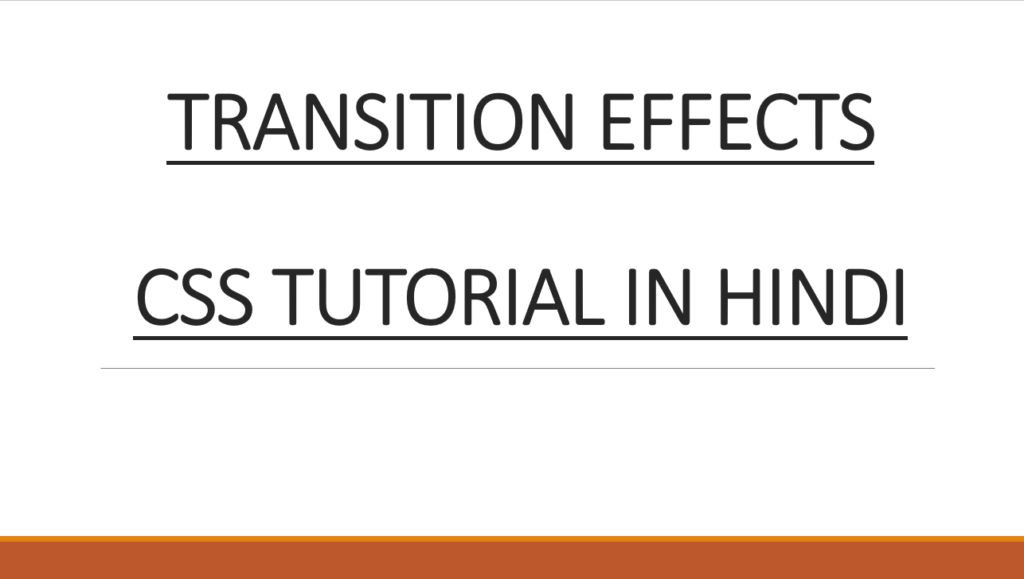
We use Transition to give smoothness to an object.
Now we have given the transition only in width. Now if I go to hover and change the height as well, then the height transaction will be the same. But the transition of width will be smooth. Now if you want to give smoothness even in height, then we will write next to width, set the height and duration and you can see by playing. CSS Transition-timing function How fast or slow you can slow down the smoothness, then you can use the
5) CSS Transition-timing function :
In the diagram below, some inbuilt values of CSS Transition-timing function are given. The first in this is Ease. This is also the default value. It has slow starting, fast in the middle and then the speed slows down in the last. After that comes Linear. Linear keeps the same speed from start to finish. After that there is ease in, in this only starting is slow, after that normal speed becomes. Ease out, slow end.
The animation speed from starting to middle is normal and becomes slow in the last, in Ease out. After that there is ease-in-out. In this, both the starting and the end are slow and after that step-start, step-start goes to where the animation is to start. In the step-end, where the animation is to end, it goes there completely. Steps (4,end) In this you can make as many steps as you want. Next Cubic-bezier, in this you can design the speed in steps.
To see his real time example, I am giving a link here Cubic bezier of the website By clicking on it you can see real time example in this website. There you can see the output of whatever effects you select in the library and play it.
We can see this function by applying it in our program as well, for this I have made a program, in this I have put the property of Transition-timing function and can see all the effects by using it.
Transition Effects (in video editing and presentation software) A method of transitioning a scene from one scene to another.
Conclusion:
To change multiple properties, add a comma-separated list of properties within transition multiple properties. To change all specified properties in a single period, include only one value for transition-duration . The order of the values is important when defining multiple transition periods.
In general, when the value of a CSS property changes, the affected results are updated immediately, causing the affected element to immediately change from the old property value to the new property value. This section describes a way to specify transition using the new CSS properties. These properties are used to easily animate from the old state to the new state over time.
For example, suppose a transition of one second is defined on the left and background-color properties.
CSS Transition is a presentation effect. The calculated value of the property’s CSS transition over time from the old value to the new value. So if a script queries the calculated value of a property as it is transitioning, it will see an intermediate value that represents the current animated value of the property. The CSS transition for a property is defined using several new properties.